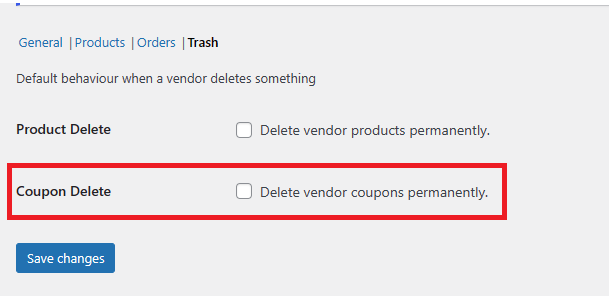The following article will outline the various options on the capabilities tab in WC Vendors Settings. These options are for both WC Vendors Marketplace and WC Vendors Pro. Pro options will be highlighted.
- General
- Products
- Orders
- Trash (Pro)
General
This section helps the site admin pick certain different permissions for vendors to allow or disallow.
- Permissions
- Products
- Orders
- Pro Features (Pro)
Permissions
This tab enables or disables functionality for vendors.
Products
Products tab setting permissions for vendors to add, submit, and edit products.
- Submit Products
- Edit Live Products
- Publish Approval
- Edit Approved Products (Pro)
Submit Products
This option will allow vendors to submit products from their dashboards. If this is disabled then vendors cannot add or edit products.
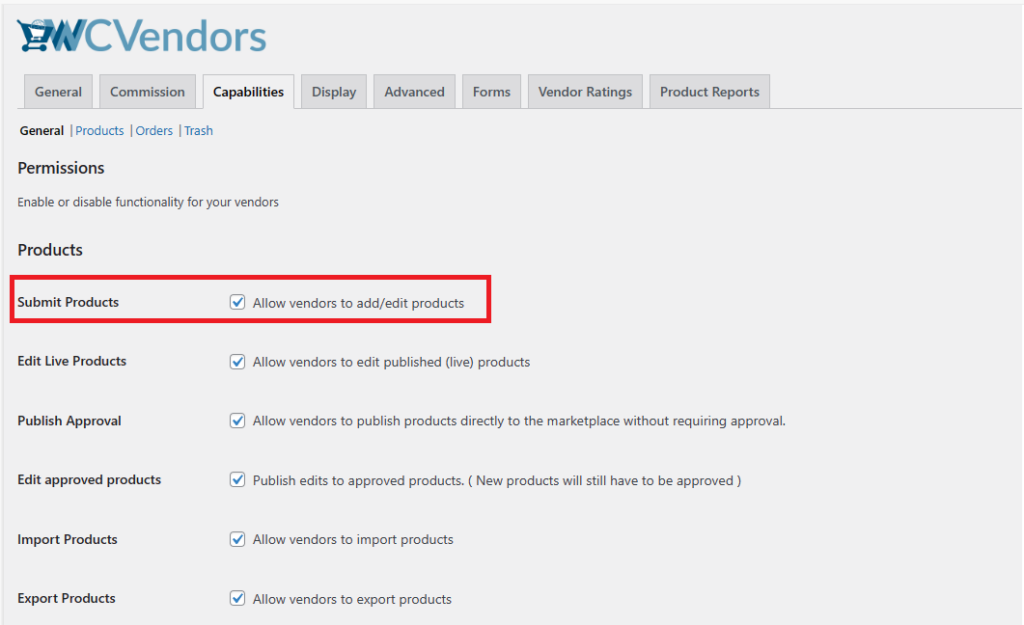
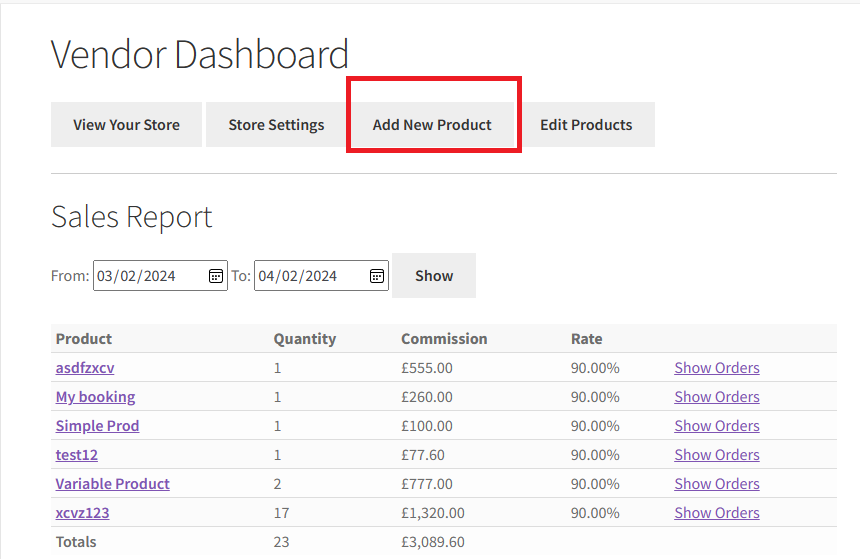
Edit live products
This option will allow vendors to edit already approved products. This will reduce your marketplace management if vendors are just updating prices or images.
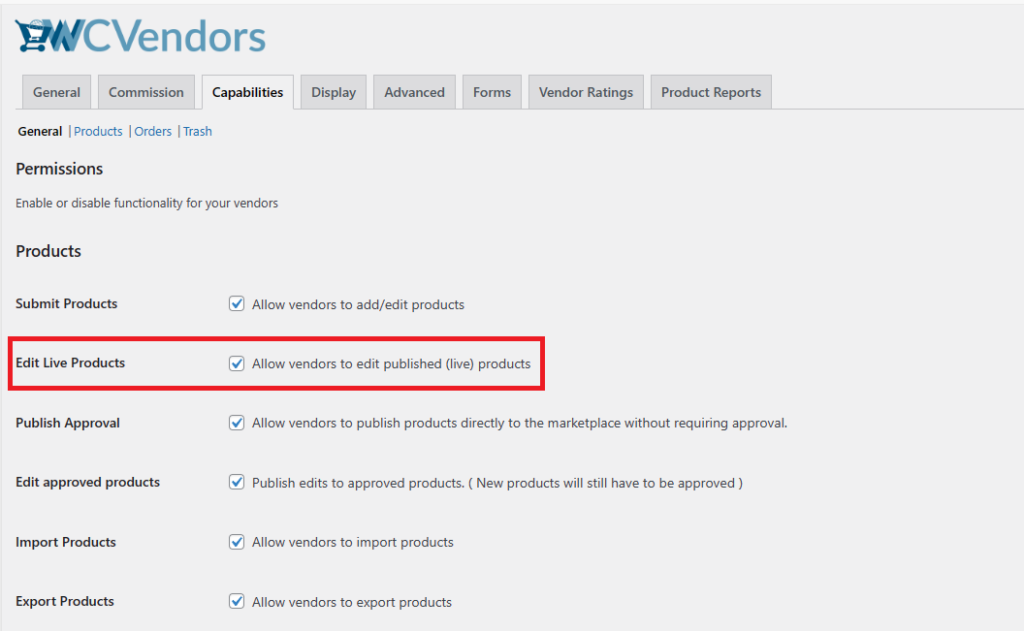
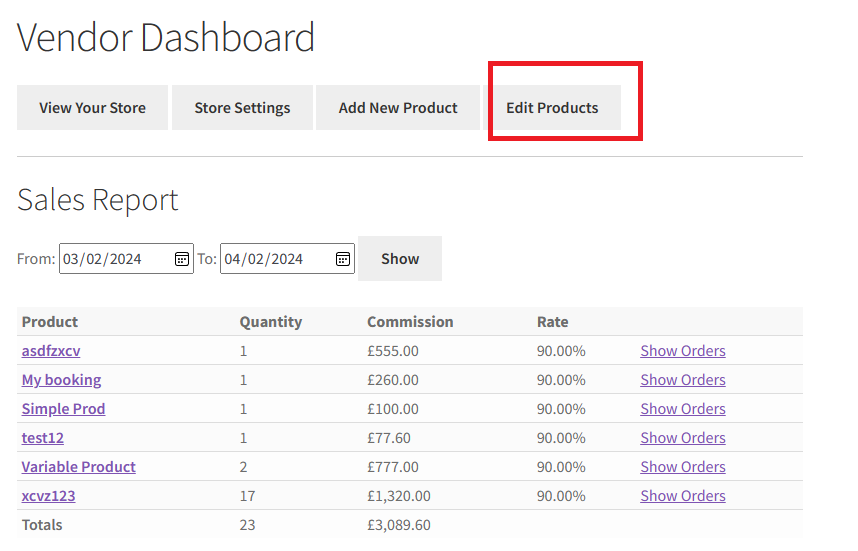
Publish Approval
Publish approval will determine if your vendor’s products need to be approved before they are published. This option can allow your vendors to publish directly without needing approval. So speeding up the product publication process.
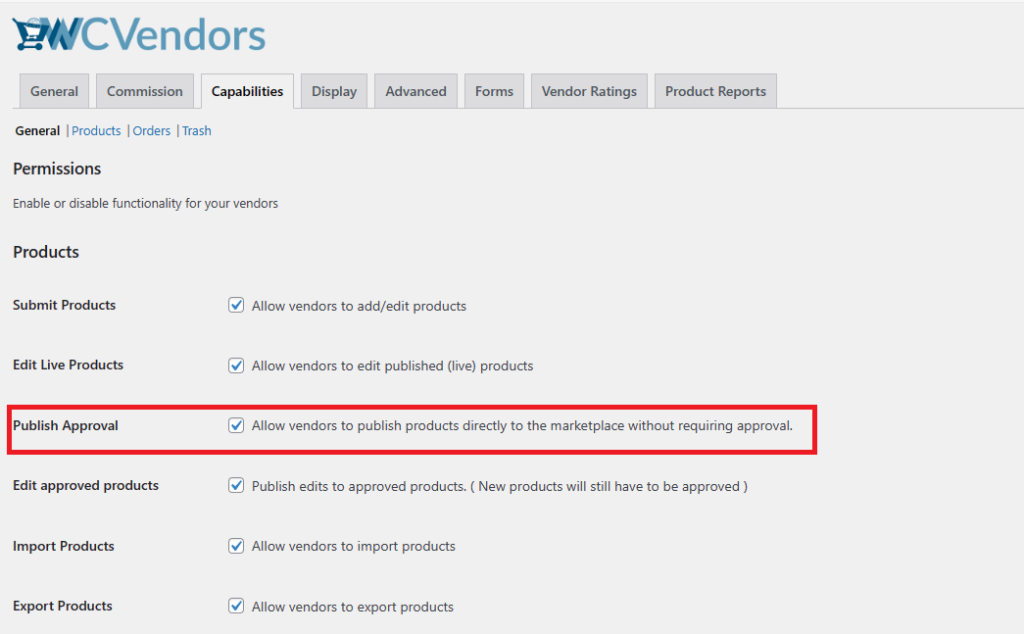
Edit Approved products (Pro)
This option allows users to publish edits to approved products, but new products will still have to be approved. If site-admin uncheck this option from the admin panel then vendors will not be able to edit products that have already been approved.
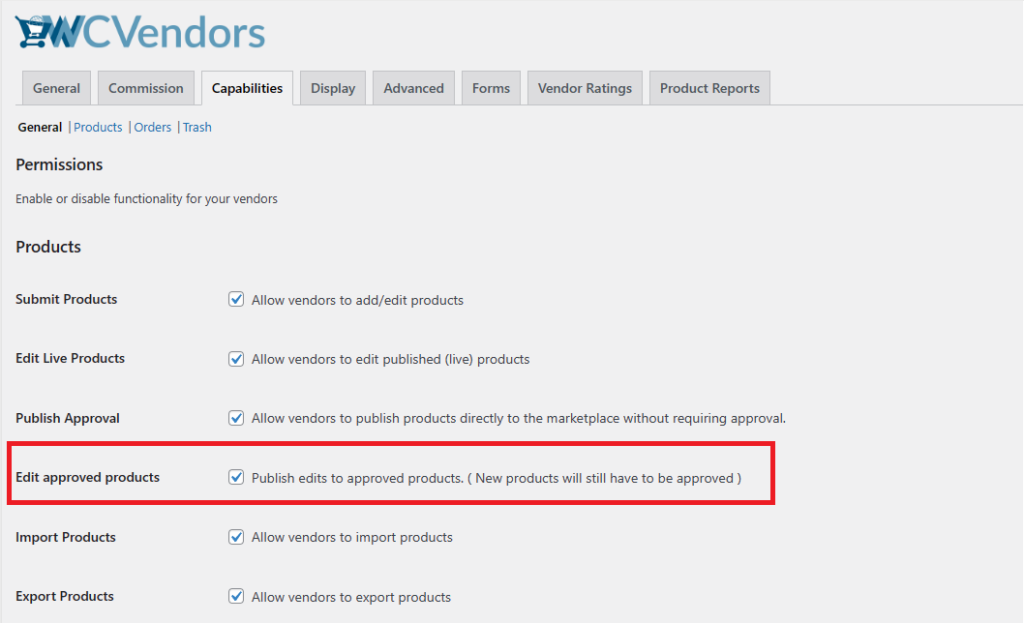
Orders
- View Orders
- Export Orders
- Front End Sales Reports
View Orders
This option shows the orders list in the vendor dashboard panel. A vendor can manage product orders from that option.
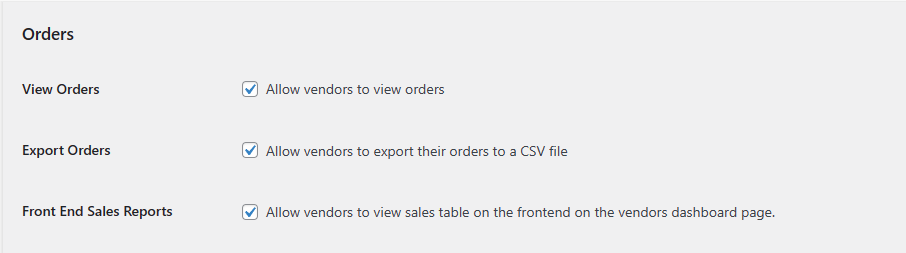
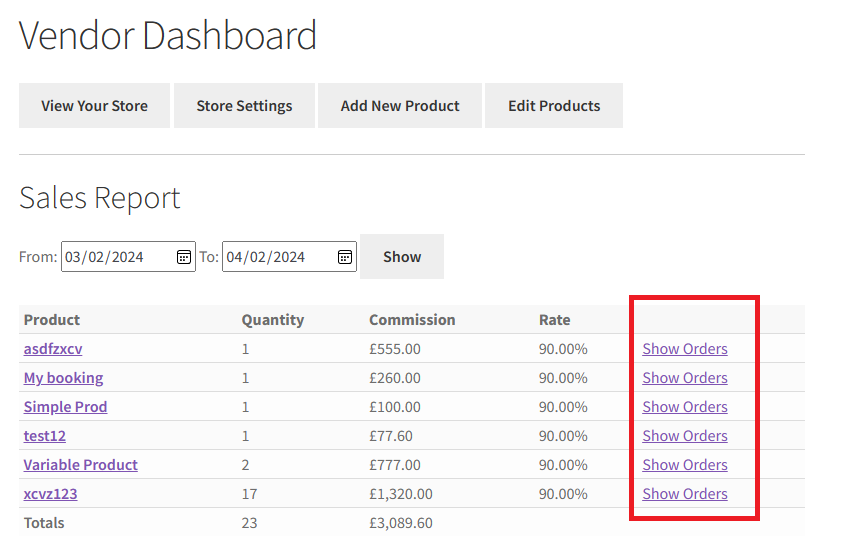
Export Orders
By checking, this option vendor can export all orders as a CSV file format from the front-end vendor dashboard. If any vendor wants to save order history as a CSV file format, they can export using the export button from the vendor dashboard.
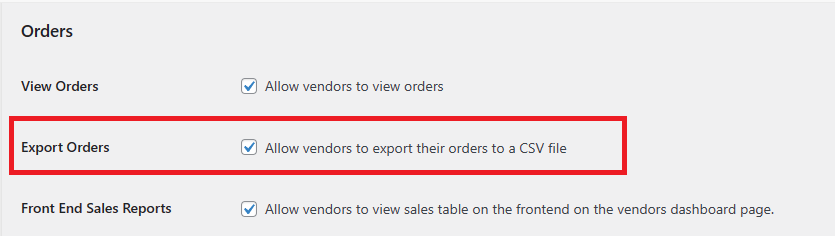
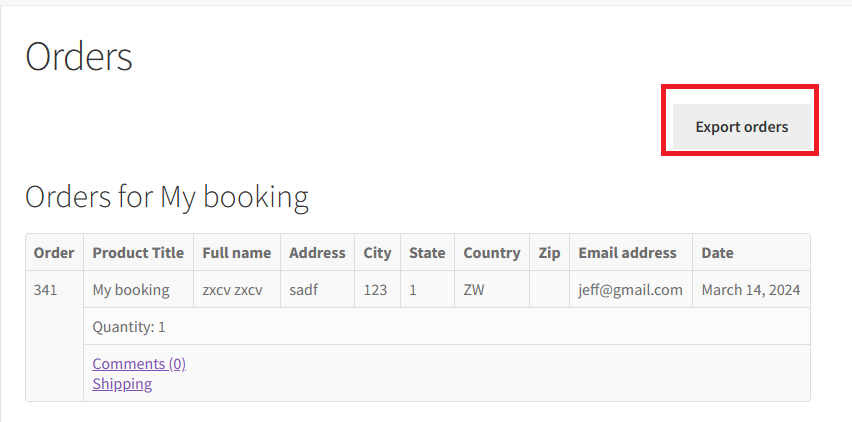
Front End Sales Reports
When a vendor wants to create a sales report can be created here. It’s on the Free Version of the Vendor Dashboard
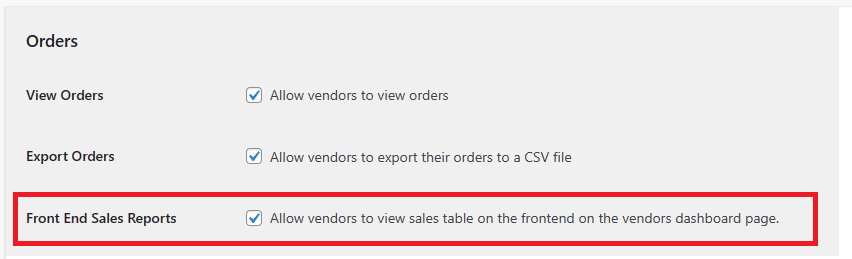
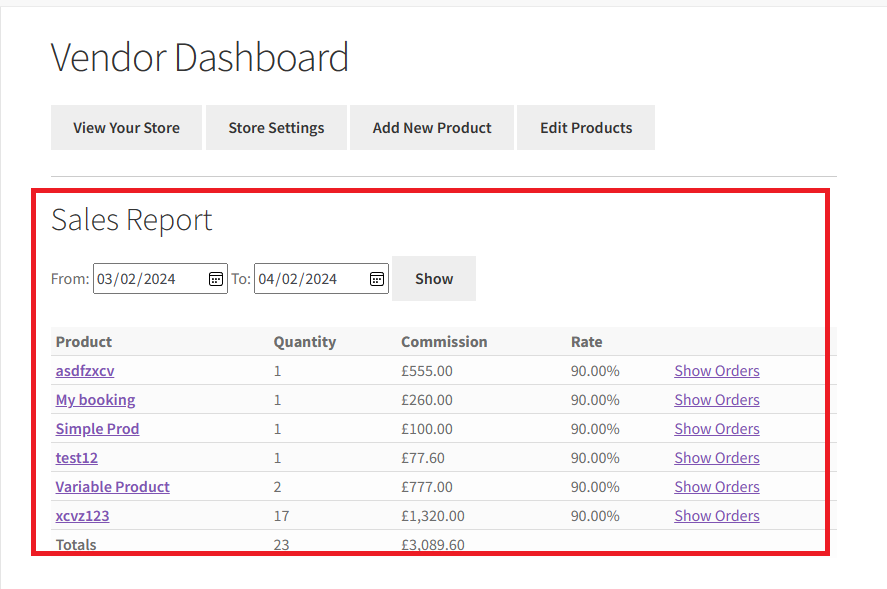
Pro Features (Pro)
Pro features are the overall features available on the vendor front-end dashboard. This will control the overall functionality of each of these features. These are also the main navigation options on the front-end dashboard.
- Product Management
- Order management
- Coupon management
- Settings Management
- Ratings
- Vendor Shipping
- View Store
Product Management
If the site admin checks this option then the vendor pro dashboard product setting has to disappear. Using this option, vendors can not see the product and add a new product. From the backend, vendors can add or edit products.
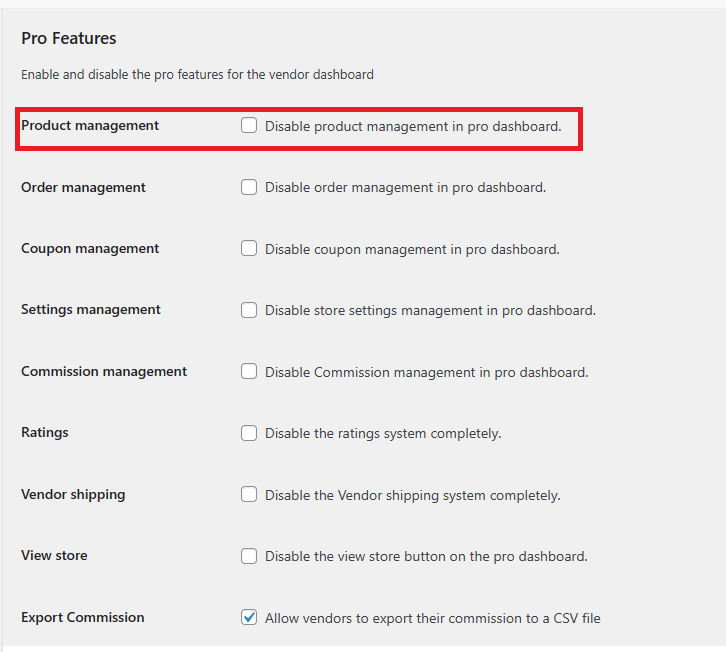
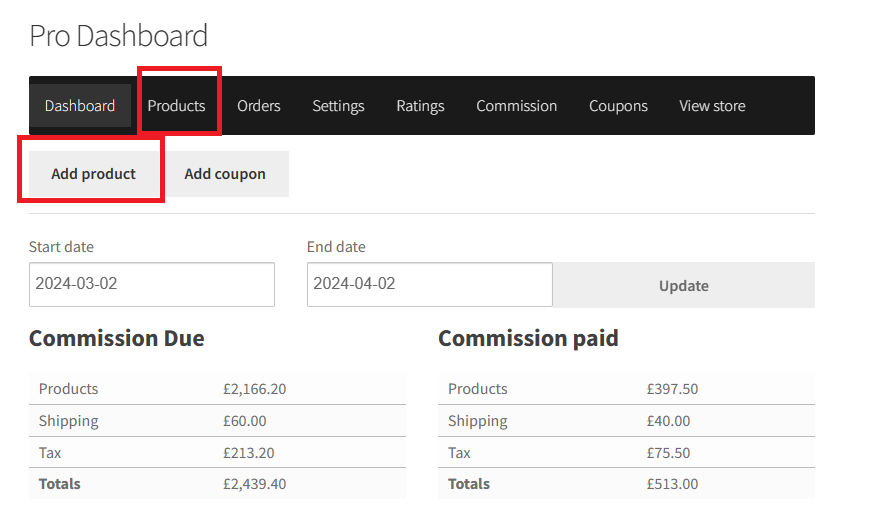
Order Management
Using an order management setting, vendors can manage those orders from the front end. If site-admin disables this option then order setting disappears from the dashboard, as per the below screenshot.
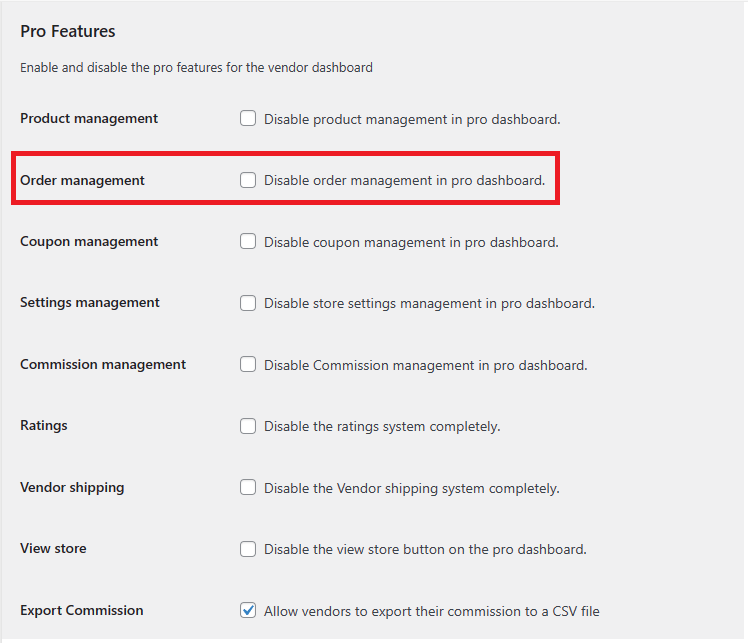
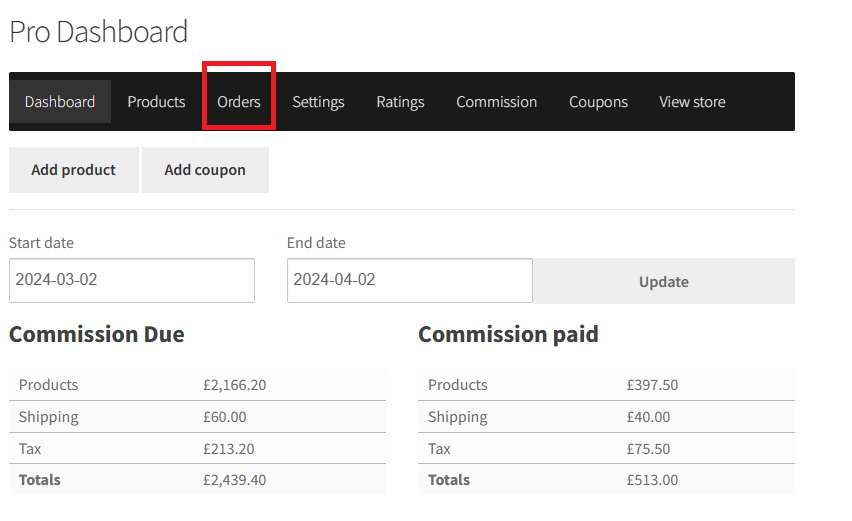
Coupon Management
Use to hide vendor’s coupon management options so that they did not see those options from vendors dashboard. Now see changes in the Pro vendor Dashboard “Coupon option” is completely hidden from here.
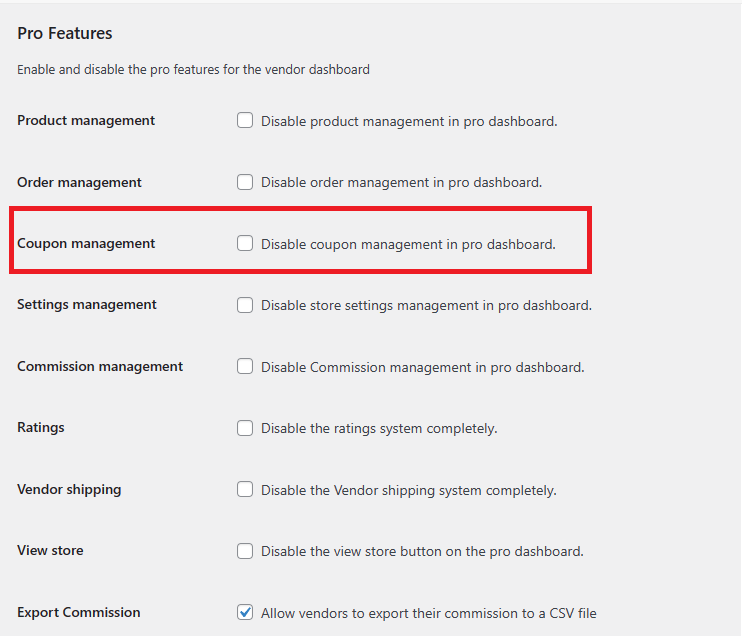
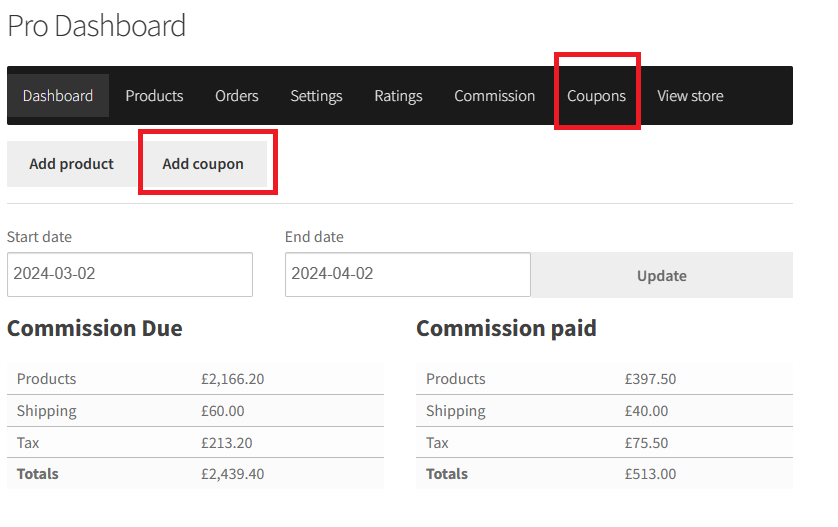
Setting Management
If the site admin used this section, the site admin needs to hide setting management options from vendors so they did not see those options from the vendor dashboard. In setting management admin to have the access of vendor dashboard to hide/show “Setting option”. If you disable this option from the admin panel, Now go to your Pro vendor Dashboard to see the changes “Setting option” is completely hidden from here.
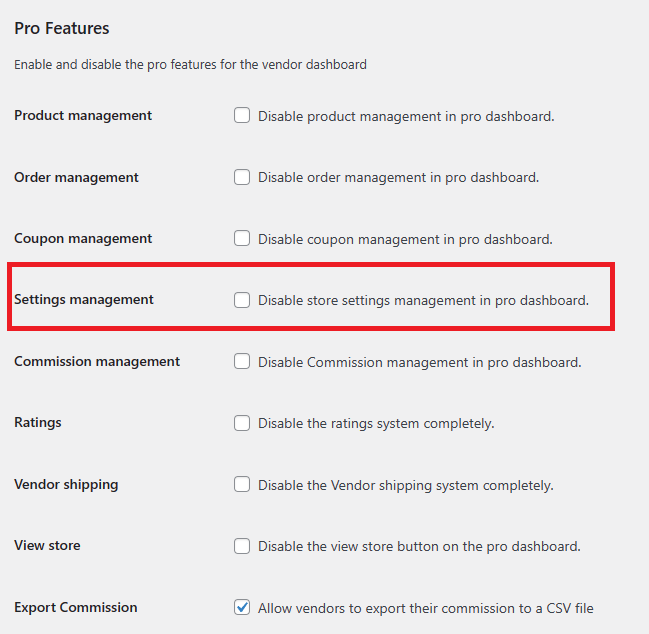
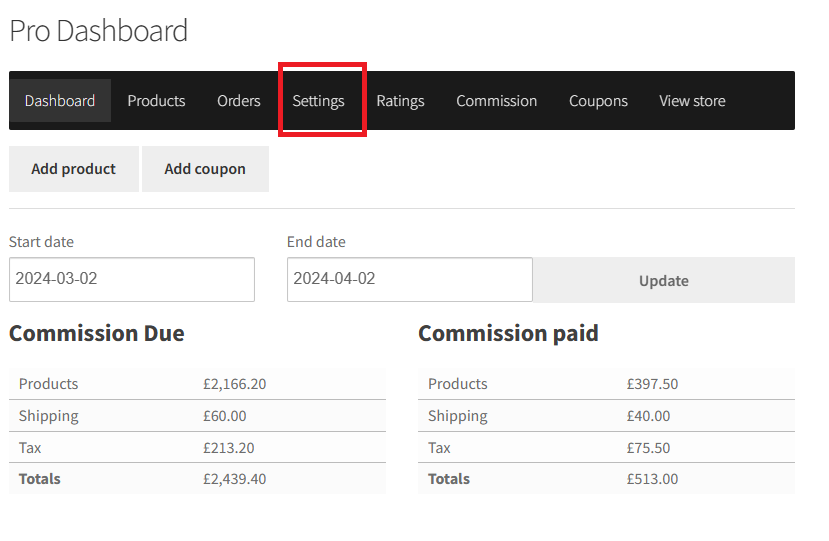
Rating
The Rating option in the vendor dashboard has access to site-admin to hide/show. If site-admin disables this option from the admin panel, Now see the changes in the Pro vendor Dashboard “Rating” is completely hidden from here.
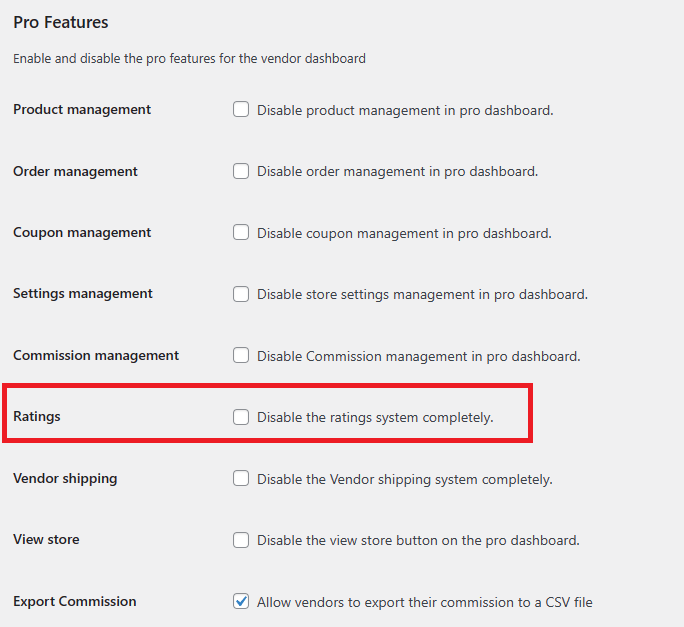
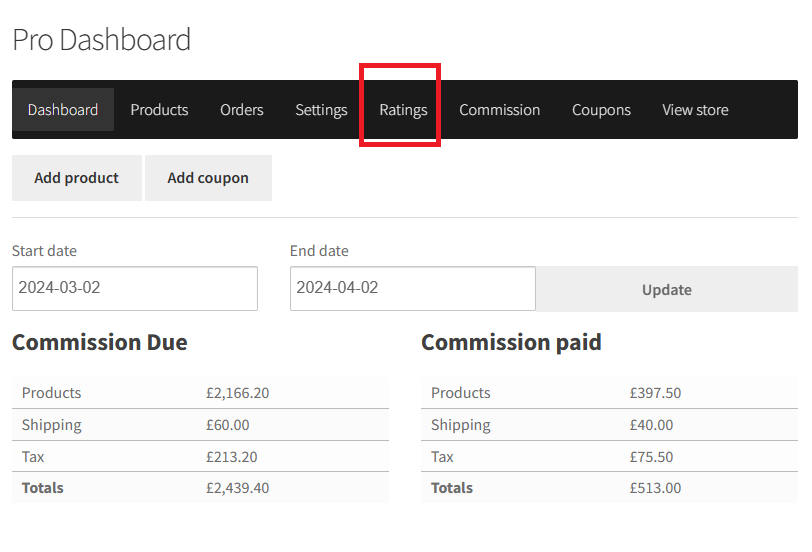
Vendor Shipping
The Vendor Shipping site admin has access to hide/display in the Seller Dashboard within the Settings feature. Disable this admin panel option then, View changes to the Pro Seller dashboard “Seller shipping” is completely hidden from here after disabling the option through the admin screen.
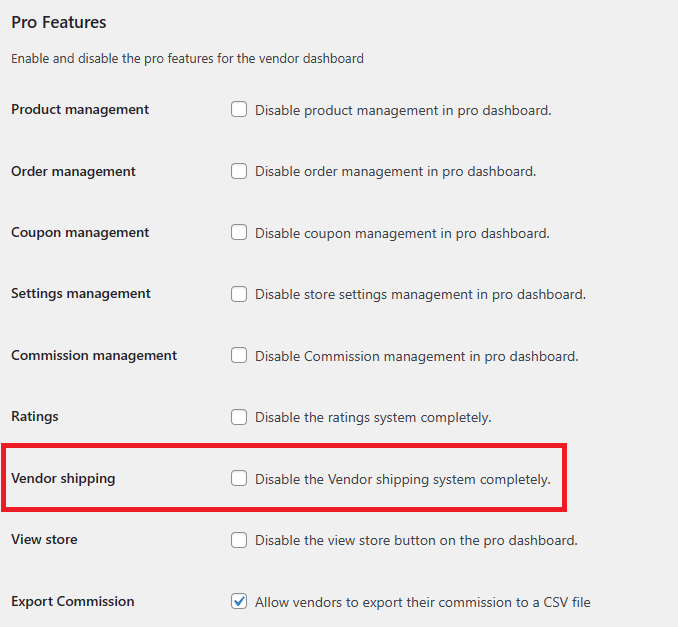
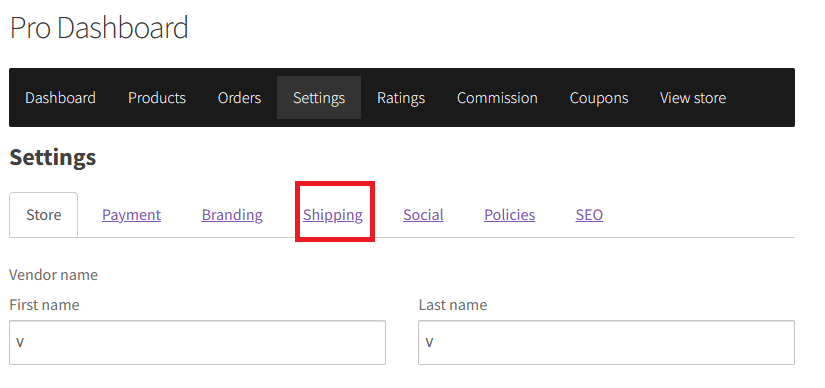
View Store
Using the view store option, site-admin can hide/show options from the vendor dashboard. If site-admin disables this option from the admin panel, then see changes in the Pro vendor Dashboard “Vendor Store” are completely hidden from there.
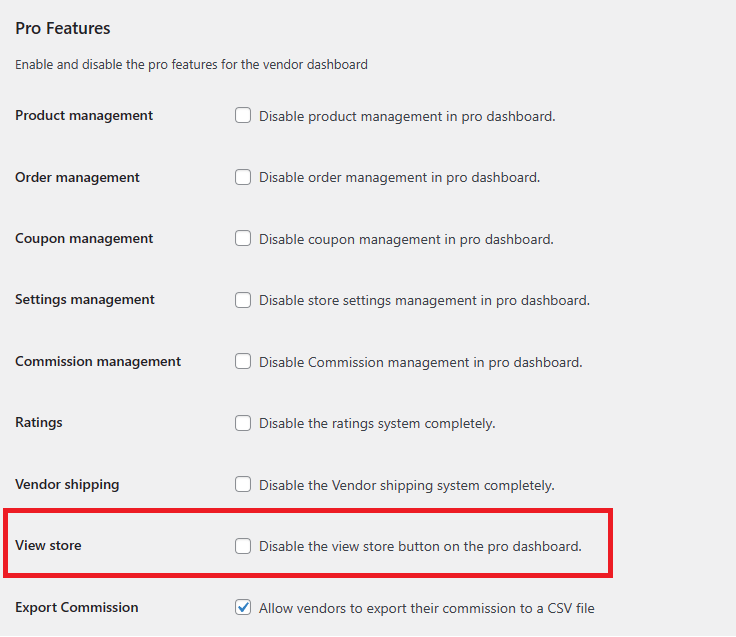
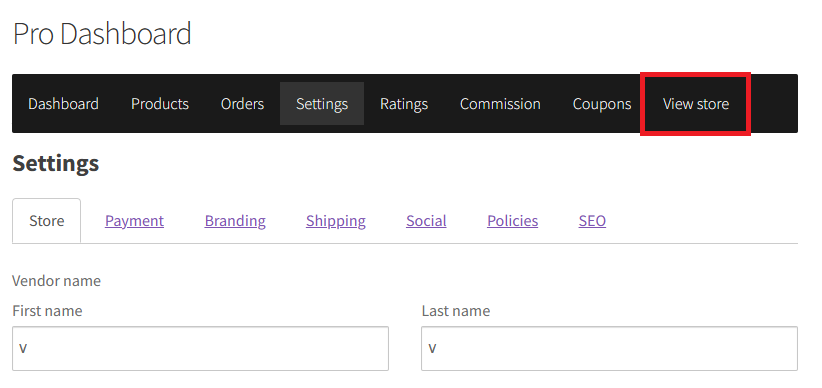
Product
Using this section, site-admin can hide some product options so that they can not use those options. You can also allow or disallow some options for vendors.
- Add/Edit Product
Add / Edit Product
This setting is used to configure which product information to hide from the vendor when a product is created or edited.
- Product Types
- Product Type Options
- Product Data Tabs
- Featured Product
- Delete product (Pro)
- Duplicate Product
- SKU
- Taxes
Product Types
These settings remove product types from the backend dashboard as per screenshots.
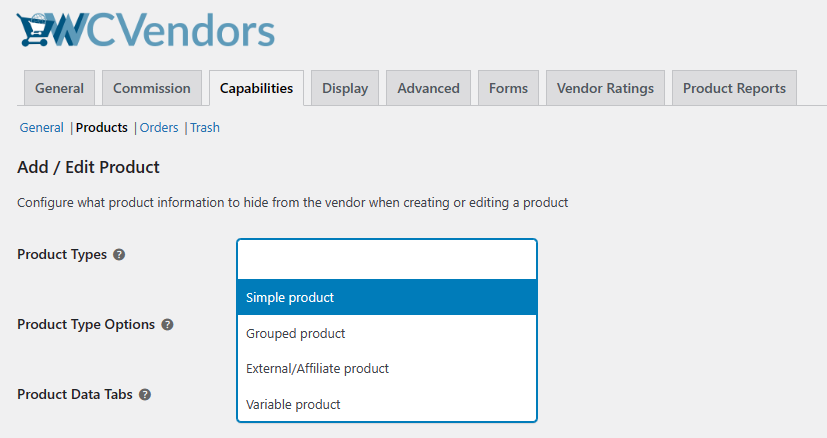
Pro WC Vendors can see changes from the front end also. Below is a screenshot of the pro vendor’s dashboard. As an example I’ve hidden External and Grouped product types.
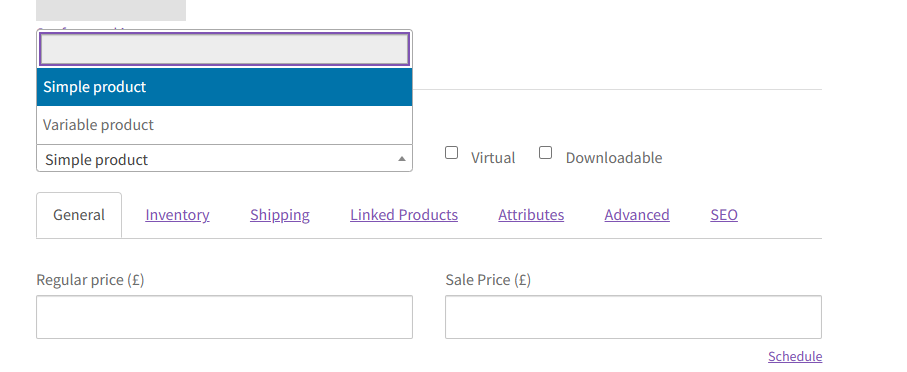
Product Type Options
Using product type options site-admin can hide that option from vendors. For it site admin selects that option here then this option will hide for their vendors.
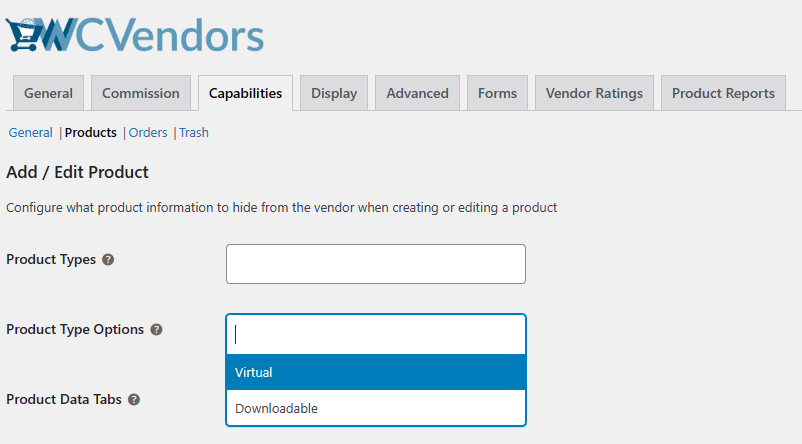
Pro WC Vendors can see changes from the front end also. Below is a screenshot of the Pro vendor’s dashboard.
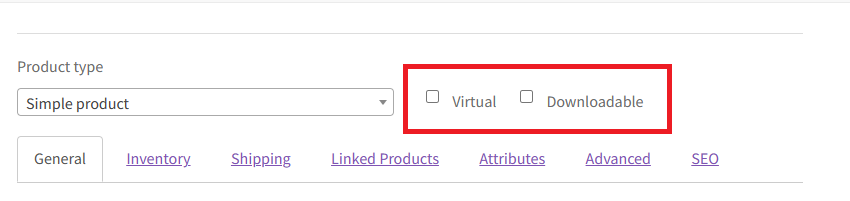
Product Data Tabs
The product data tab setting provides access to the site admin for hiding the product data tab from vendors.
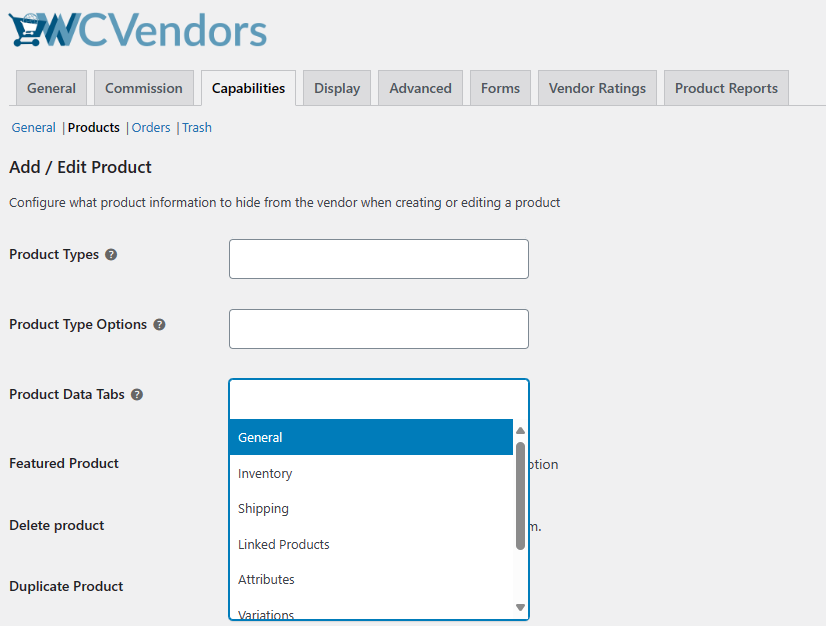
Pro WC Vendors can see changes from the front end also. Below is a screenshot of the pro vendor’s dashboard.
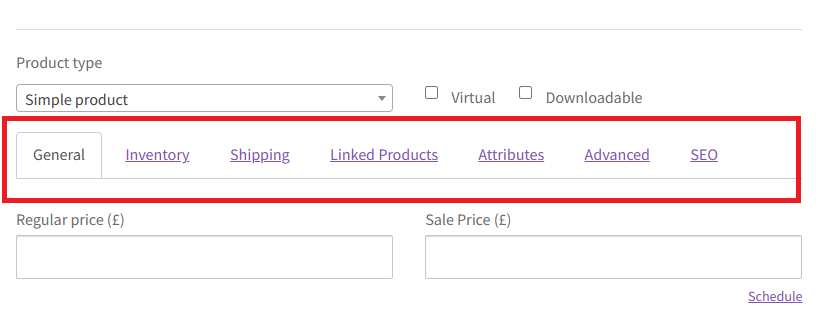
Featured Product
Delete Product (Pro)
In the vendor dashboard in the product option, In all the products you can see in the product table form, the delete option shows/hides. If you disable this option from the admin panel. After enabling the option from the admin panel, see changes in the Pro vendor Dashboard “Delete” option is completely hidden from here.
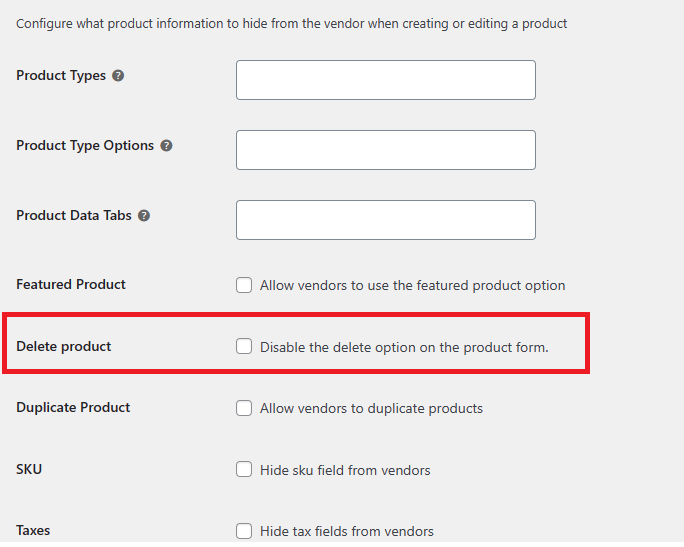
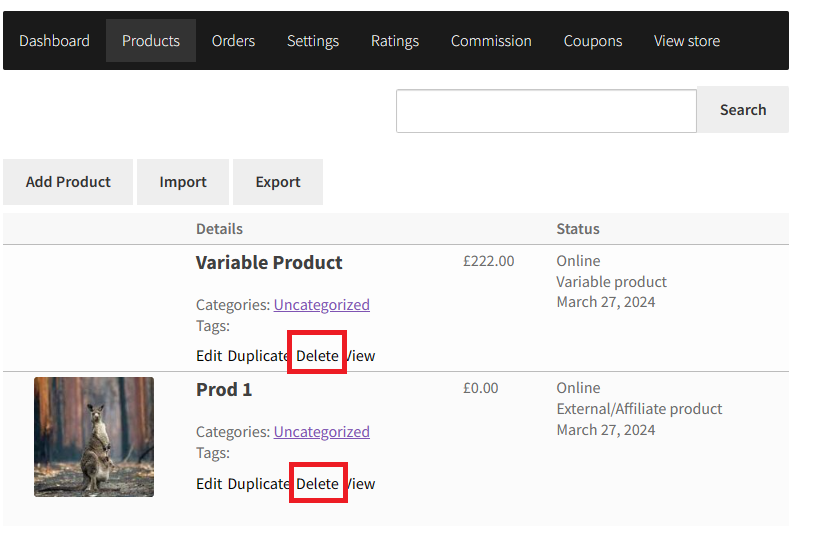
Duplicate Product
Using duplicate product options vendors can duplicate products easily. If site-admin allows this option then a duplicate option appears on the product page.
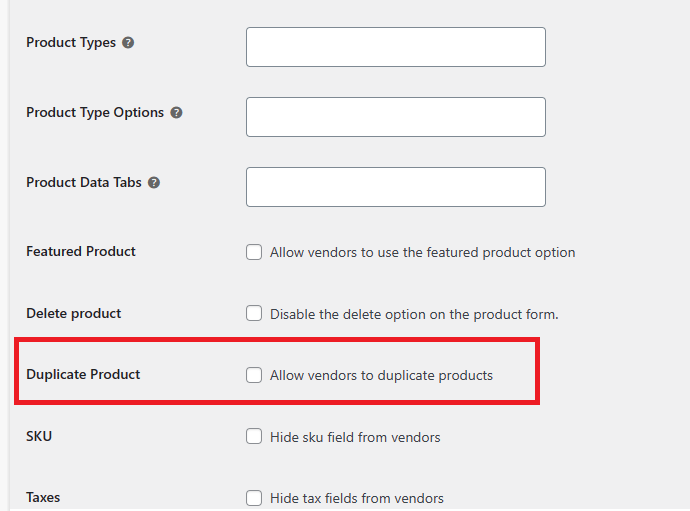
Pro WC Vendors can see changes from the frontend also. Below is a screenshot of the pro vendors dashboard.
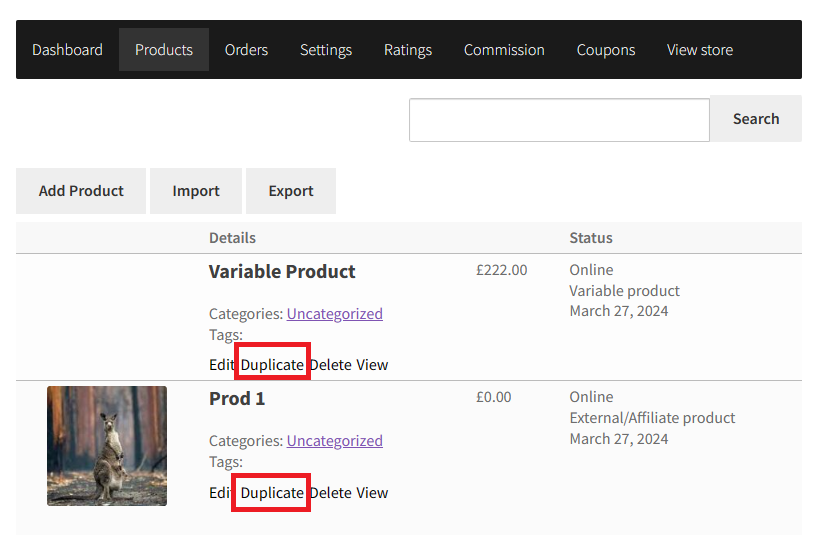
SKU
This setting allowed site-admin to hide the SKU field on the vendor dashboard, As per screenshots.
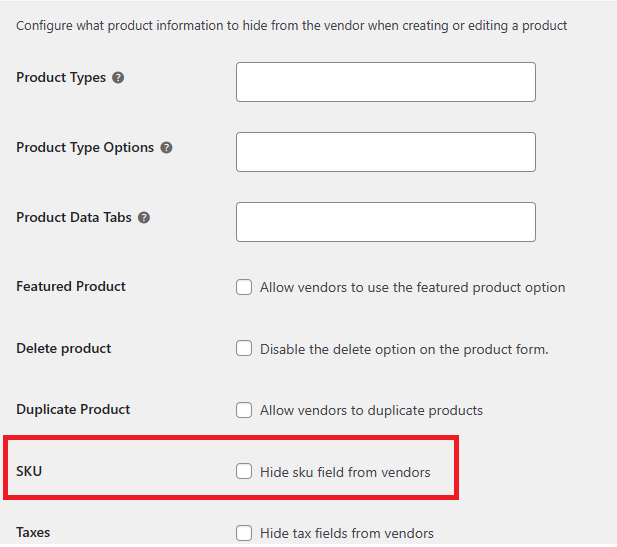
Pro WC Vendors can see changes from the front end also. Below is a screenshot of the pro vendors’ dashboard.
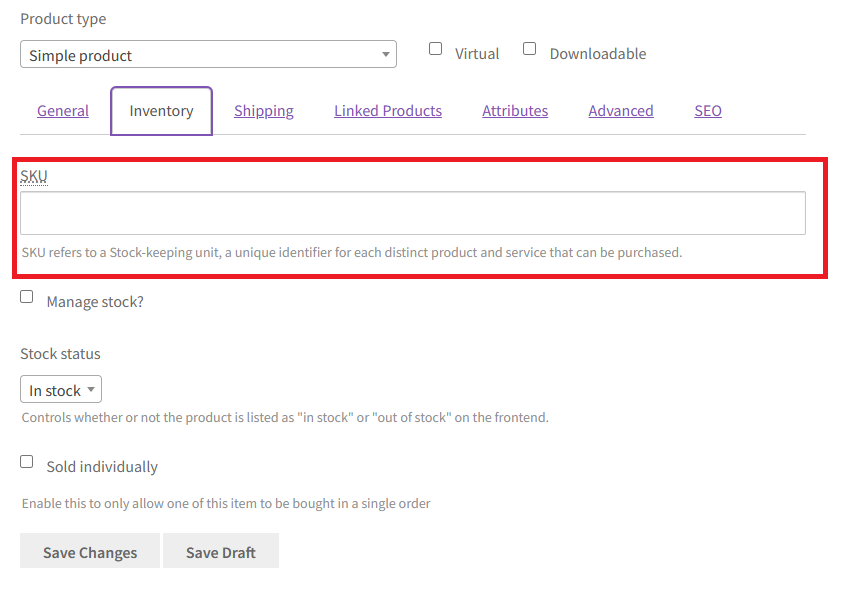
Taxes
Hide the tax field on the vendor dashboard using the setting of Taxes.
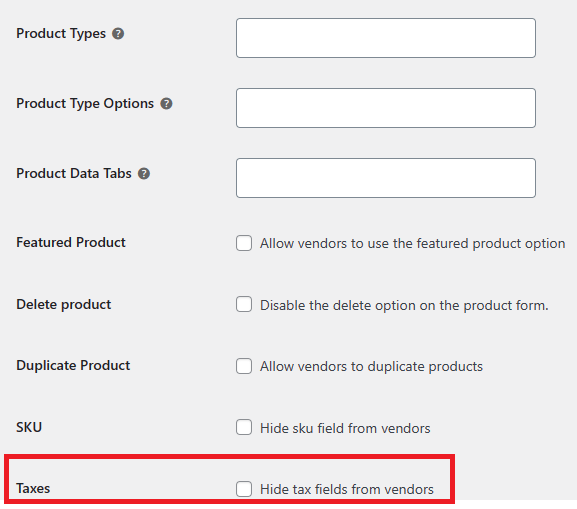
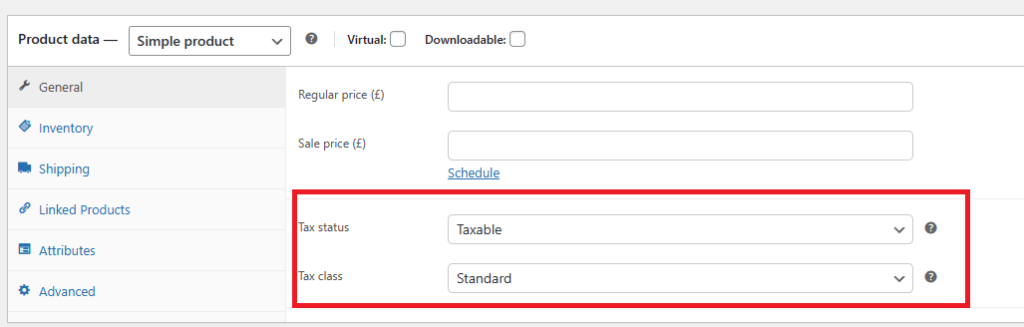
Orders
Using the orders setting, the site admin can configure what order information a vendor can view from an order.
- View Order Notes
- Add Order Notes
- Customer Name
- Customer Shipping Name
- Customer Billing Address
- Customer Shipping Address
- Customer Email
- Customer Phone
- Order Table (Pro)
View Order Notes
Add Order Notes
Customer Name
A site admin can allow the vendors to view customer name fields.
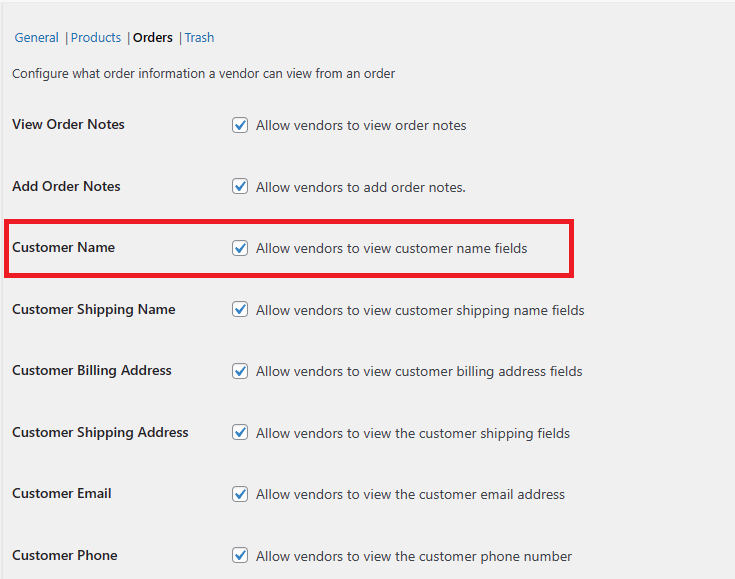
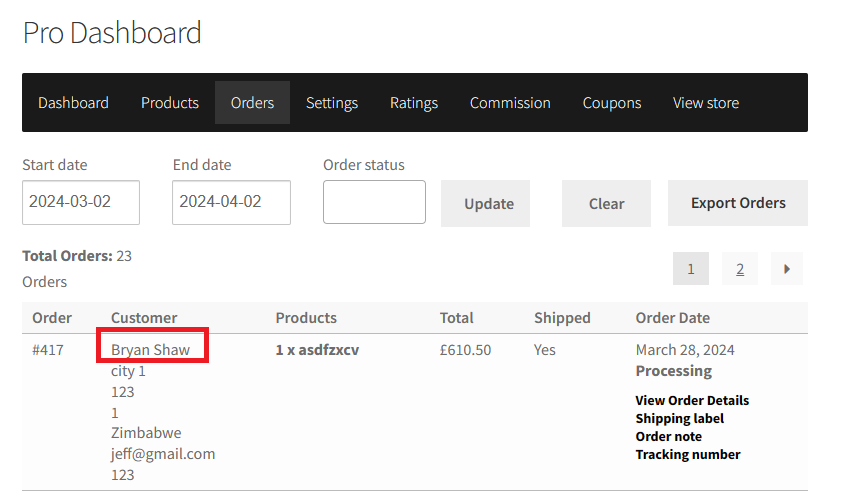
Customer Shipping Name
Customer Billing Address
A site admin can allow vendors to view customer billing address fields. The vendor’s billing address is display on the backend dashboard>orders.
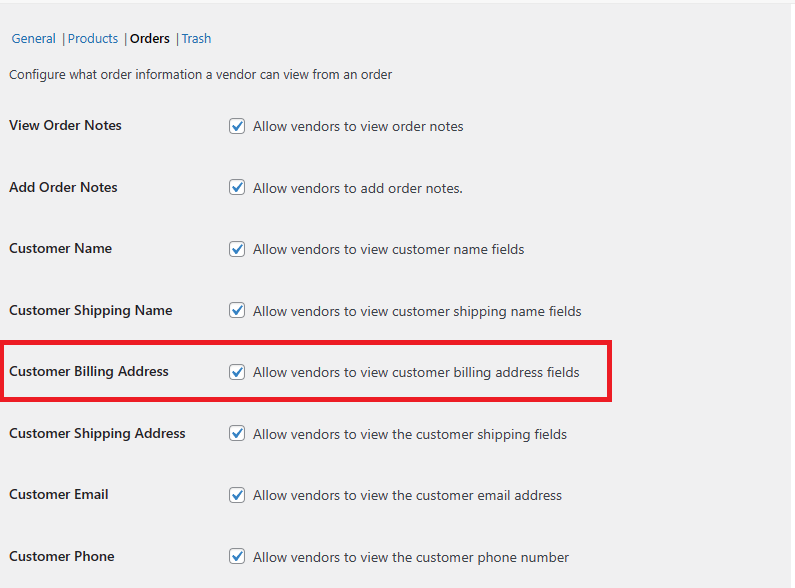
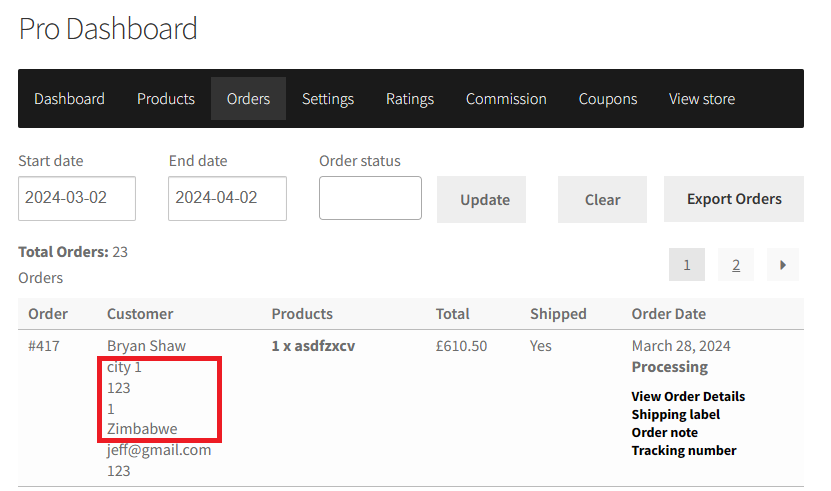
Customer Shipping
site admin can allow vendors to access the shipping fields for customers. Vendors show billing addresses on the frontend dashboard.
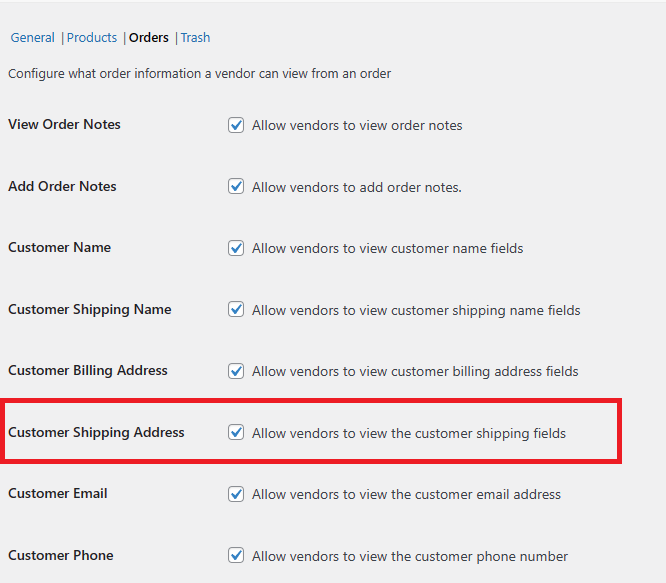
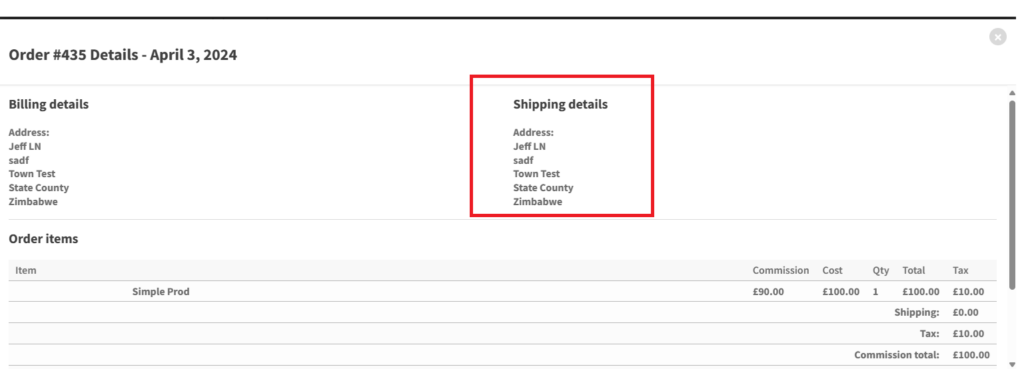
Customer Email
Customer Phone
Order Table (Pro)
The order table option configures which actions to disable in the orders table for the vendor’s dashboard.
- Customer Address
- Orders Table Actions
Customer Address
Admin has access for their vendors to show customer addresses either shipping/Billing, In vendor dashboard orders. If site-admin selects the shipping option from the admin panel, then go to your Pro vendor dashboard. In order sections, the vendors can see the shipping address in the order table, as per screenshots.
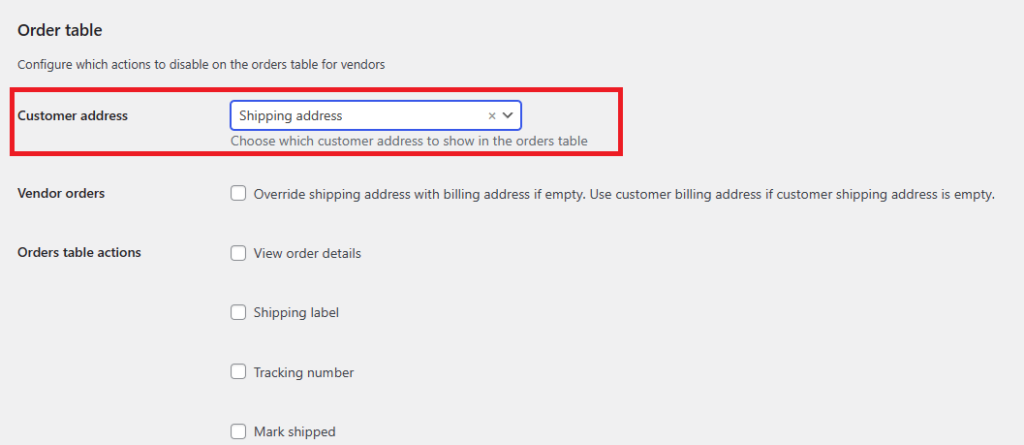
If site-admin selects the Billing option from the admin panel, now go to your Pro vendor dashboard In order sections vendors can see in the order table billing address.
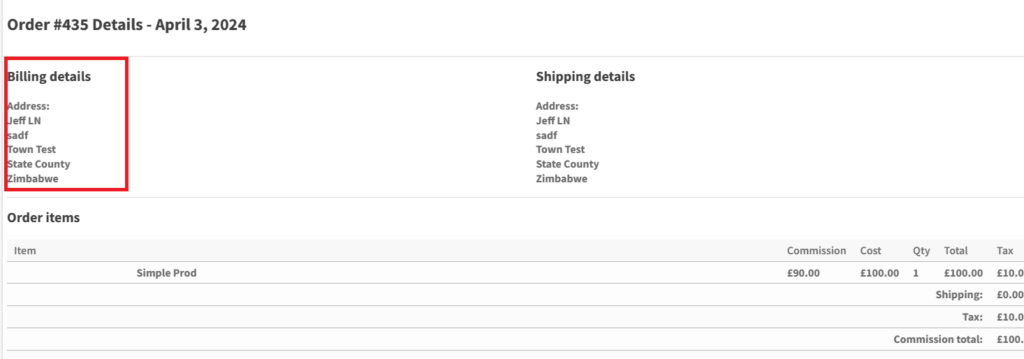
Orders Table Actions
The site admin has access of vendors to show their order action options in vendor dashboard orders.
- View Order Details
- Shipping label
- Order note
- Tracking number
- Mark shipped
View Order Details
If the site admin selects the option “View Order Details” from the admin panel. The vendors will then see the customer order details on the order page below the order date.
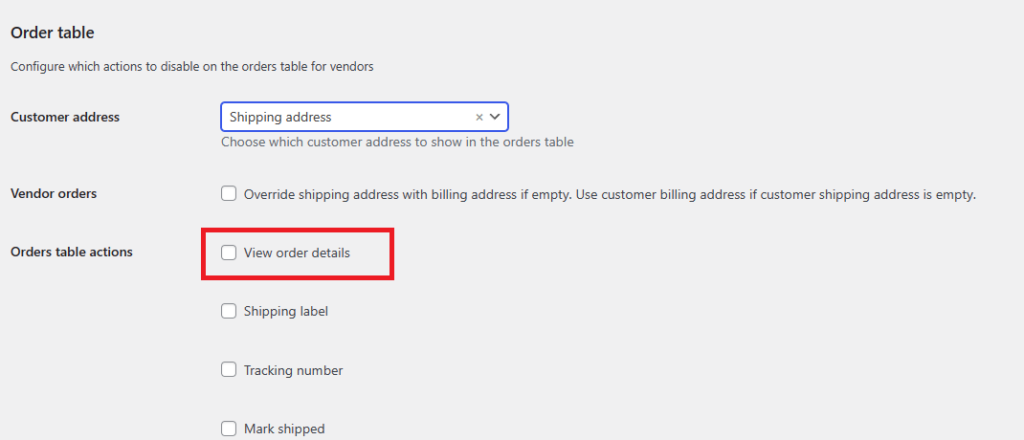
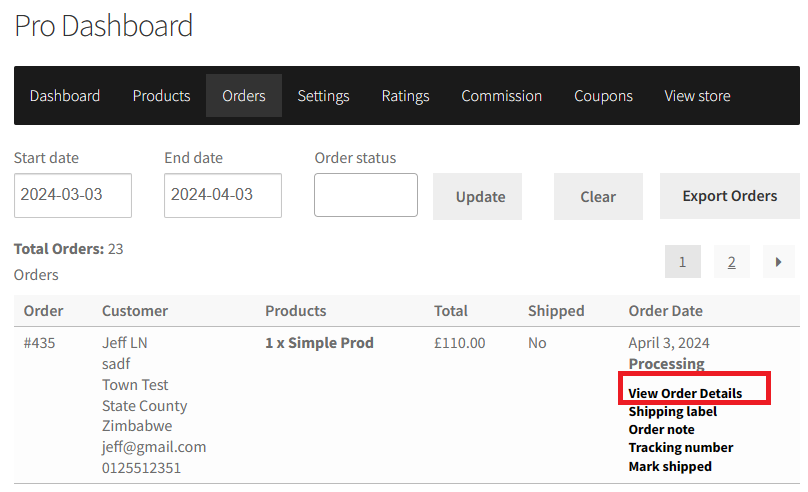
Shipping label
Using the shipping label setting, site-admin can enable or disable option from the admin panel. After that vendors can see in the vendor dashboard on the orders page, the shipping label button hiding or showing.
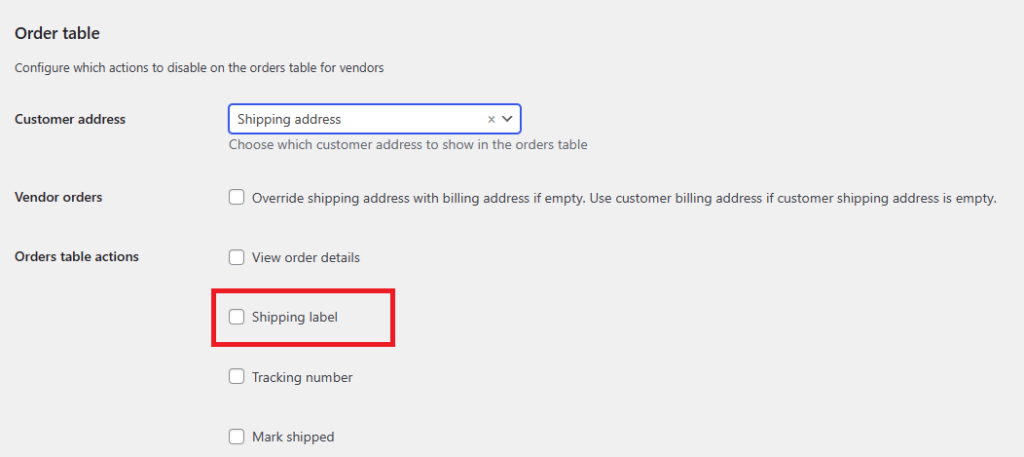
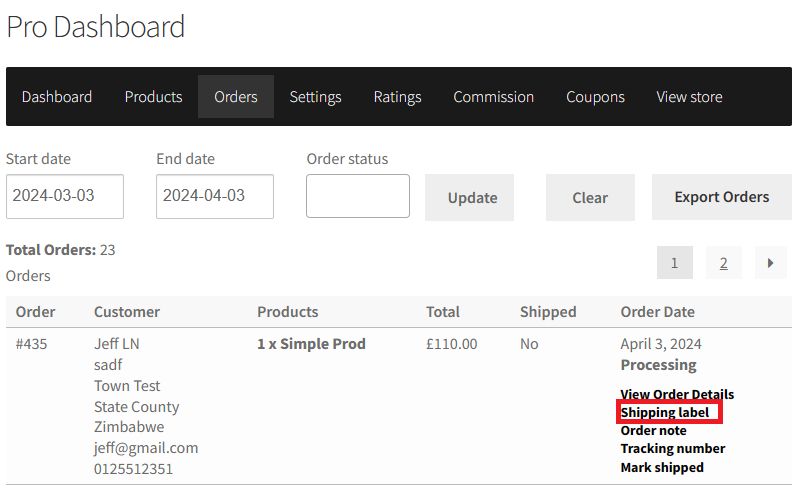
Tracking Number
Using the Tracking Number setting, the site-admin can enable/disable the tracking number option on the Vendor Dashboard > Order page. If site-admin allows the “Tracking number” option from the admin panel. Then the vendor can see in the vendor dashboard on the orders page, the Tracking Number button showing.
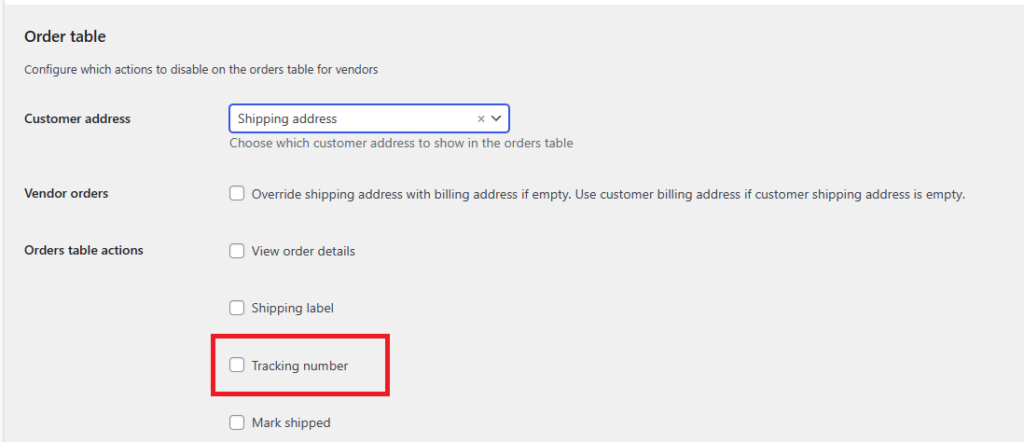
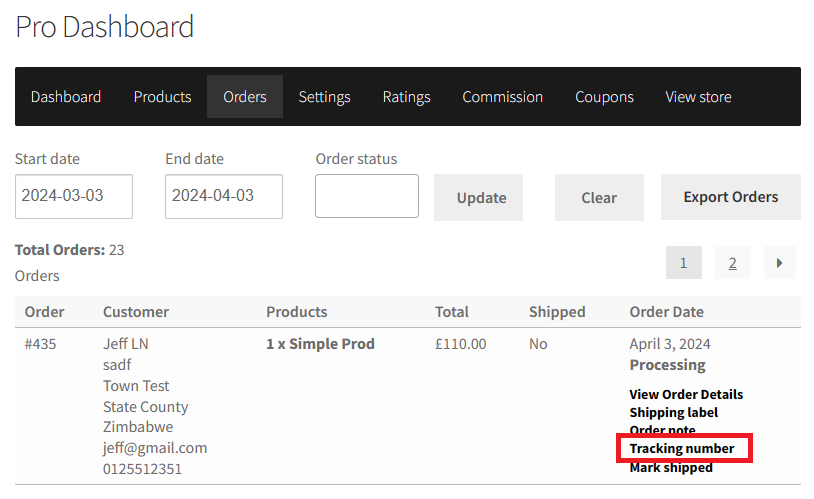
Mark shipped
Using the Mark shipped setting, site-admin can enable or disable the option from the admin panel. After that vendors can see in the vendor dashboard on the orders page that the Mark shipped button is hiding or showing.
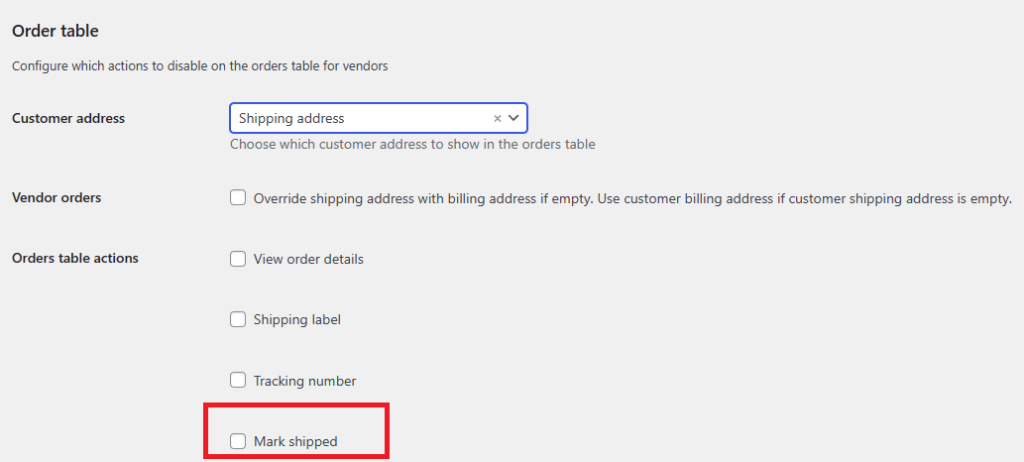
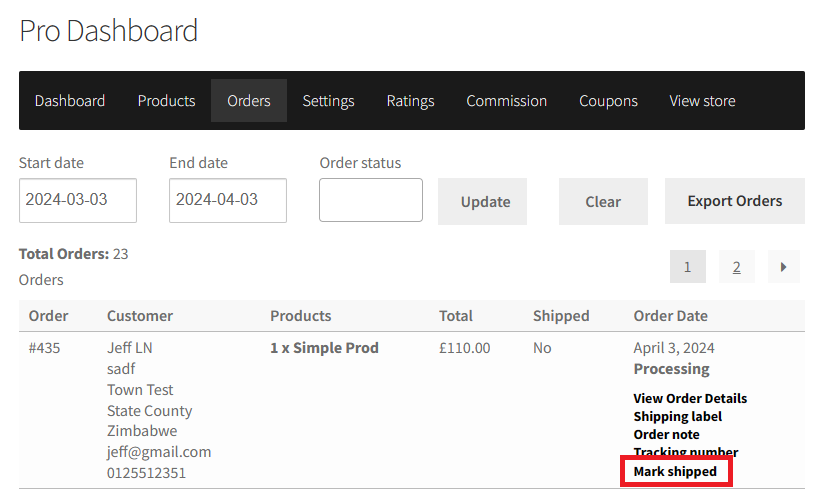
Trash (Pro)
In the trash, the option is to default when a vendor deletes its product and coupon. It allows site-admin to choose if items or coupons removed by vendors will be sent to the trash folder (for review) or deleted from the site immediately. This new feature option is in the Pro version and it has two options as below.
- Product Delete
- Coupon Delete
Product Delete
Site-admin can select this option to delete the vendor’s products permanently. This option completely deletes the vendor’s Product from the Vendor Pro Dashboard.
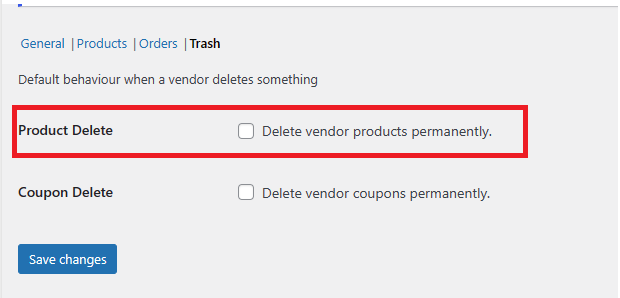
Coupon Delete
Site-admin can select this option to delete the vendor’s products permanently. This option completely deletes the vendor’s Product from the Vendor Dashboard.