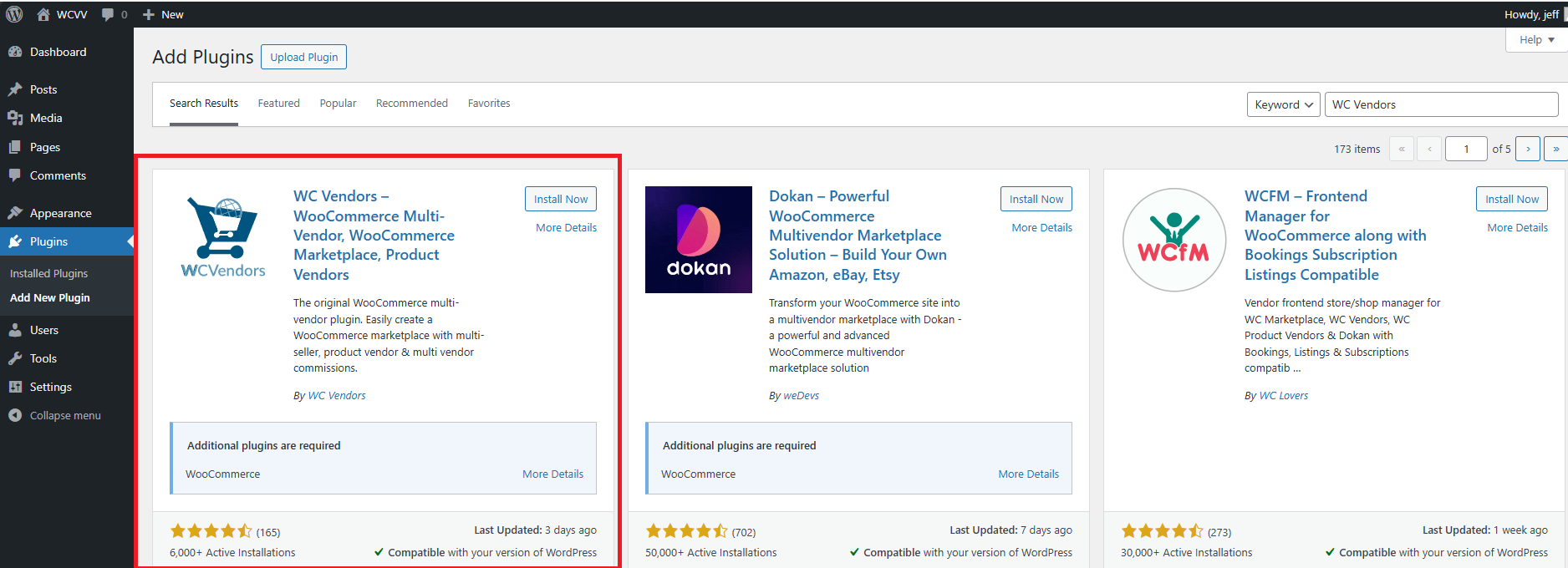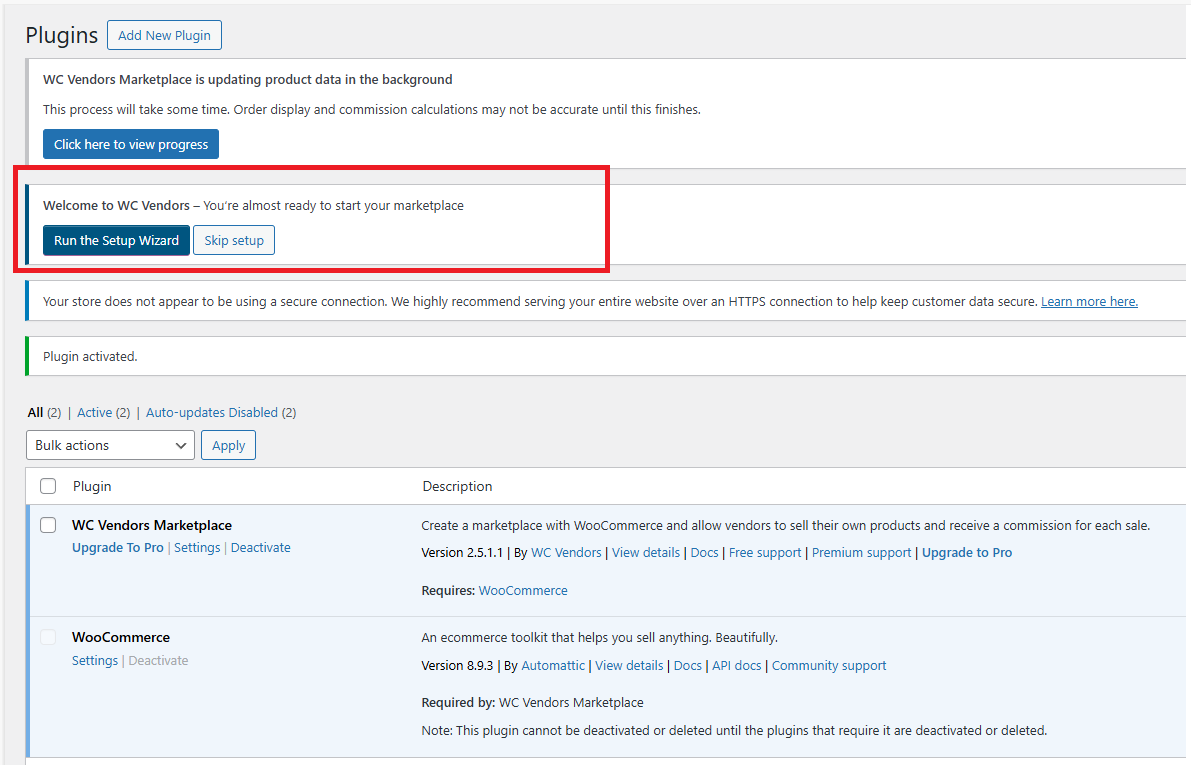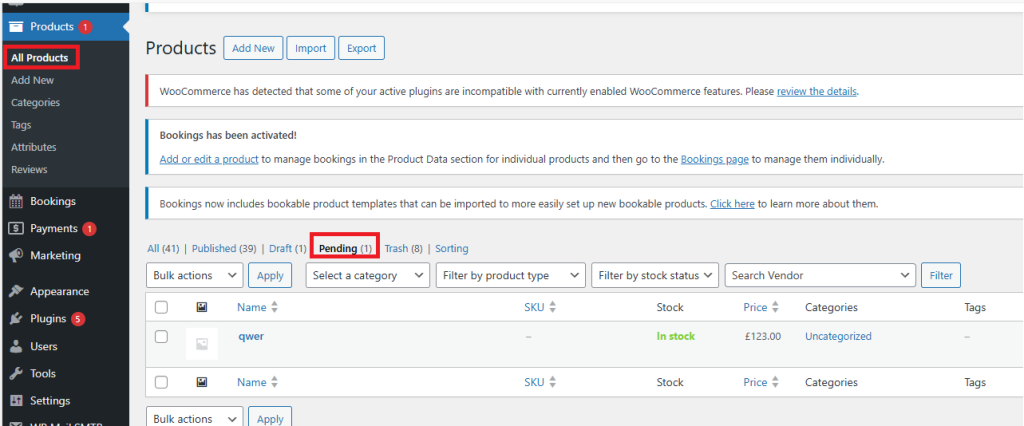WC Vendors is a WordPress plugin that enables users to create and manage a multi-vendor marketplace on their WooCommerce-powered online store. It allows multiple vendors to register, sell products, and manage their own stores within a single marketplace platform. With WC Vendors, marketplace owners can facilitate product listings, set commission rates, and manage vendor accounts, while vendors can handle their inventory, product descriptions, pricing, and shipping options.
Here are some key features of WC Vendors:
• Multi-Vendor Support: Allows vendors to have their own individual stores, creating a marketplace with multiple sellers.
• Commission Management: Marketplace owners can set commission rates, which are automatically calculated and applied to vendor sales.
• Vendor Dashboard: Vendors can manage their own products, orders, and store settings through a dedicated dashboard.
• Product Management: Vendors can add, edit, and delete their products, with options for product variations, categories, and tags.
• Payment Integration: Supports various payment gateways like PayPal and Stripe, with flexible payment options for vendors.
Server Requirements
The first step in setting up your WC Vendors Marketplace is to install WordPress and the WooCommerce plugin. However, before proceeding, it’s important to review your hosting environment. If the requirements aren’t met, it could negatively impact your site’s security and performance. Our plugin is also compatible with the majority of WordPress themes. By default, the styling of our plugin will match your theme. As a guideline, we recommend:
- WordPress version 5.3 or greater.
- PHP version 7.4 or greater.
- MySQL version 5.67 or greater OR MariaDB version 10.4 or greater.
- WooCommerce 5.0 or greater.
Installation
Now that’s done, you can then proceed with installing WC Vendors. Simply search for our plugin in Plugins > Add new and install and activate:
When you first activate the plugin, you’ll have the option to use our setup wizard for a more streamlined installation process. For this guide, we’ll follow the wizard
Start of the Setup Wizard
Now you have two options, the One Click Setup will automatically set the settings based on what works best for Marketplace Sites. The Get Started button will allow you to go through the settings one at a time.
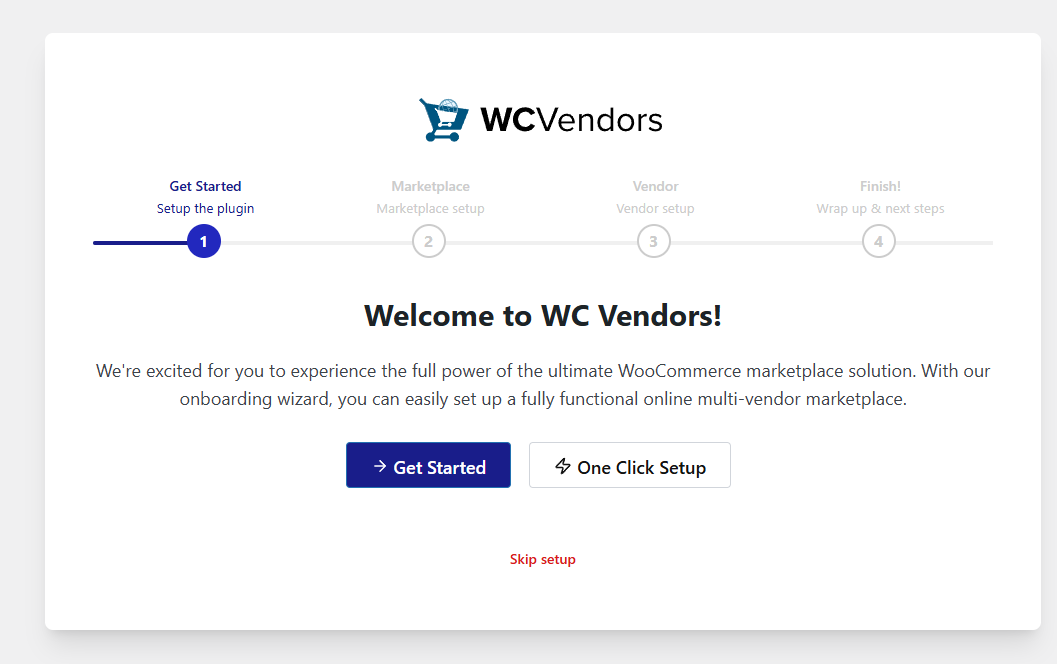
First you set the Global commission rate, the value set here is what percentage the vendors earn per product sold. You can also set the Payout Currency, these are the currency used to pay out the vendors.
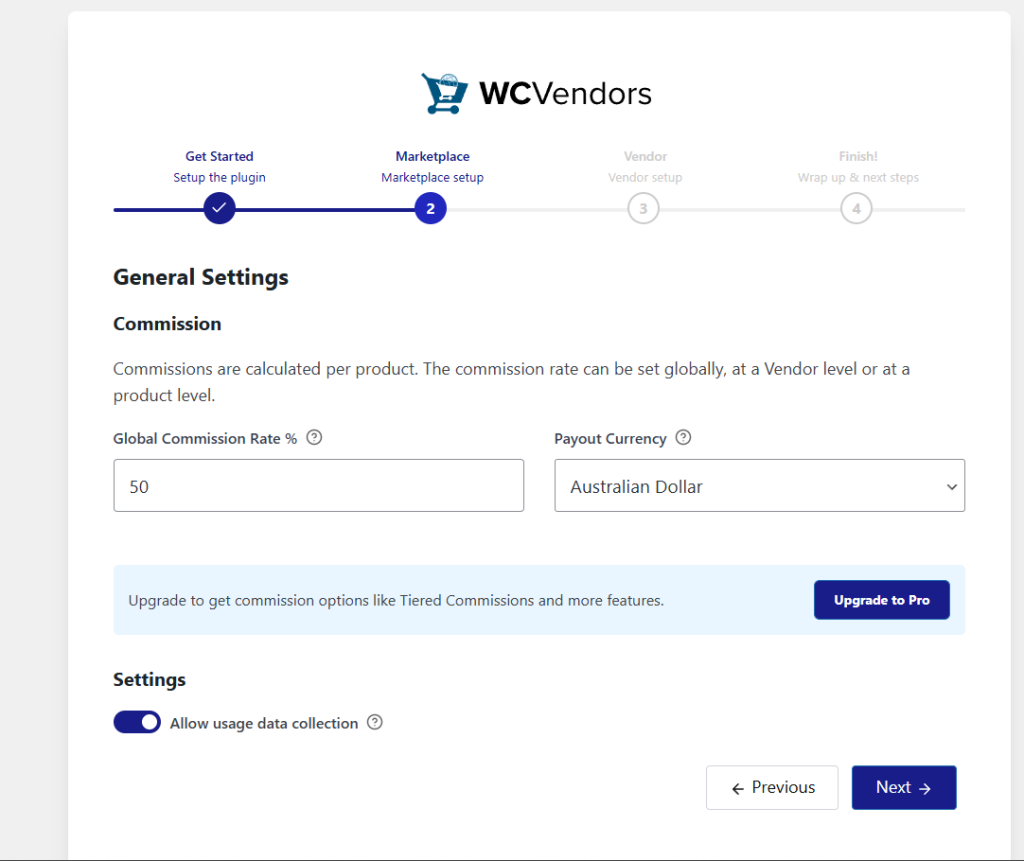
What’s Allow usage data collection?
This is an option that you can opt out. What this does is we collect data on how you use our plugins. This will allow us to make improvements on the plugin based on how our users use our plugins.
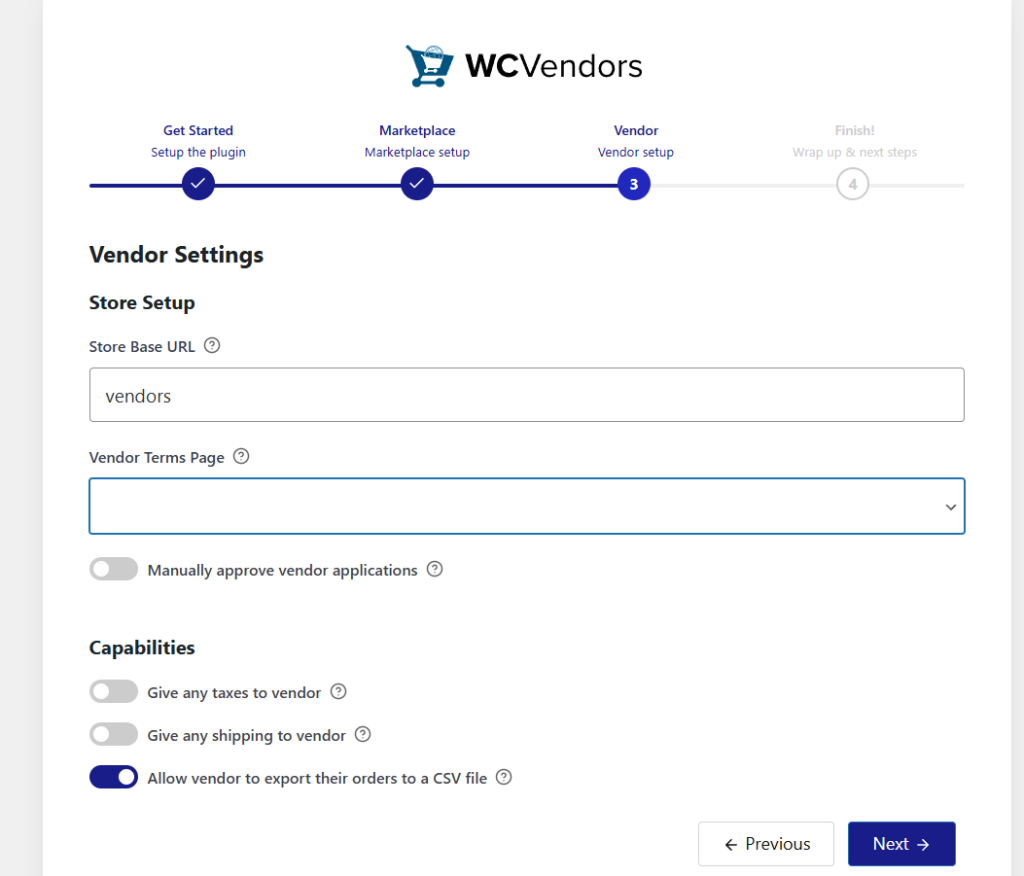
Store Base URL
This option is how the vendors URL will look like on the browser. If you set the value to vendors then the URL when visiting the vendors shop page is myMarketplace.com/vendors/name-of-vendor
Vendor Terms Page
Here you can set the page on where your Terms & Conditions for the vendors
Manually approve vendor’s applications
Vendors are required to receive approval from an administrator before they can log in or list products.
Before approving them, your vendors will be assigned a Pending Vendor role. You can approve them in WC Vendors > All Vendors >> Pending Approval.
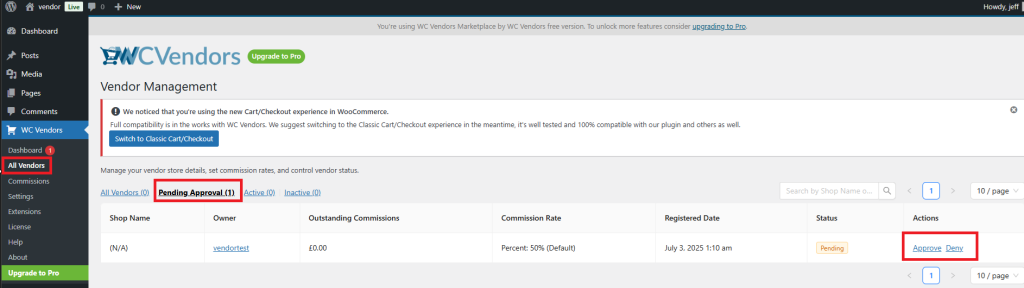
From here, you can Approve or Deny the potential vendor. If they are rejected then they will simply be a regular customer that signed up.
Give any taxes to vendors
If your marketplace site collects taxes, the tax amount will be given to the vendor based on your rates and will only apply to the vendors’ products.
You can learn more about WooCommerce’s tax here: Setting up Taxes in WooCommerce Documentation – WooCommerce
Give any shipping to vendors
Same rule as the taxes, but applies to shipping. If your marketplace site includes shipping, the relevant shipping fee will be given to the vendor.
You can learn more about vendor shipping setup’s here: Shipping Settings Overview – WC Vendors
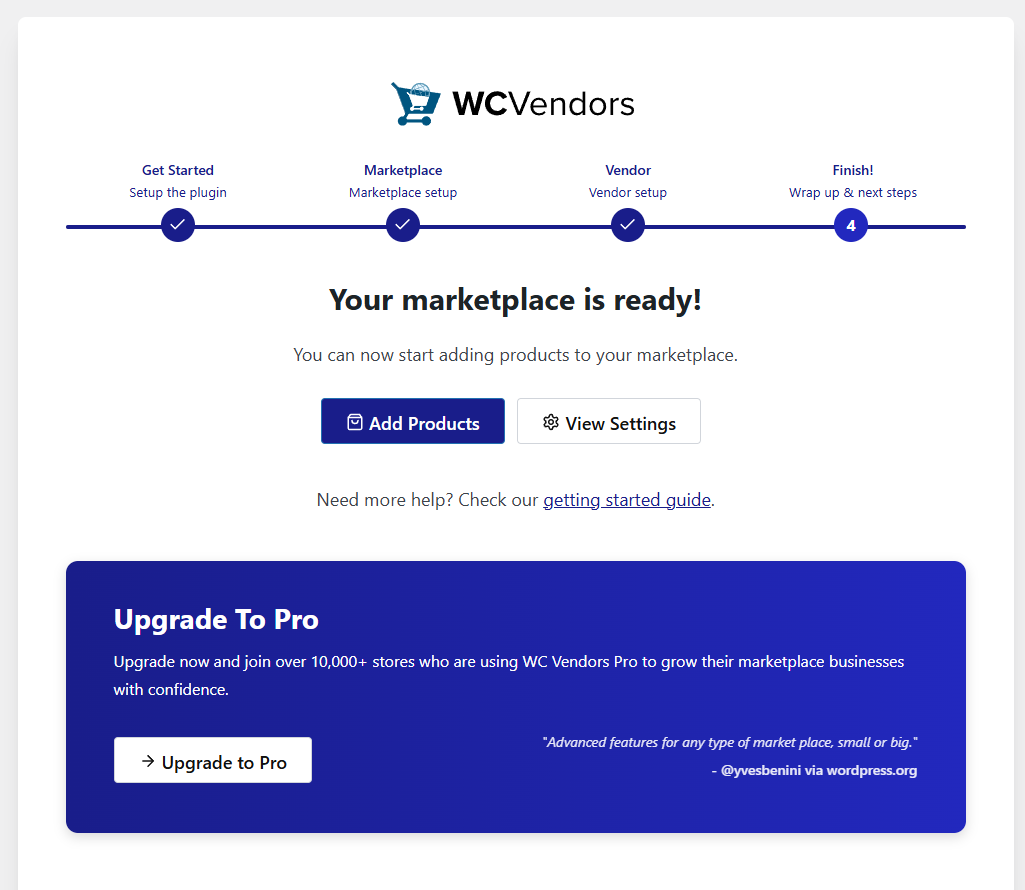
Great your Marketplace is now set up, you can further go into the settings page to further fine-tune your site by clicking the View Settings Button
Capabilities Of Vendors
Products
Allow vendors to add/edit products
This means you’d give the vendor the ability to add new products or edit products on their vendor account or dashboard.
Allow vendors to add/edit published(live) products
This means that the vendor can only edit or add products that are already published under his account
If this option is disabled, the vendor will have to create a new product if they want to make changes.
Allow vendors to publish products without requiring approval.
This means that before any changes are made to a product or a new product is added by the vendor, an admin must approve it first. You can easily find pending products under Products > All Products > Pending.
As the marketplace admin, you will need to edit and manually publish/update the product.
Orders
Allow vendors to view orders
Ability to view the order on the Vendor’s dashboard:
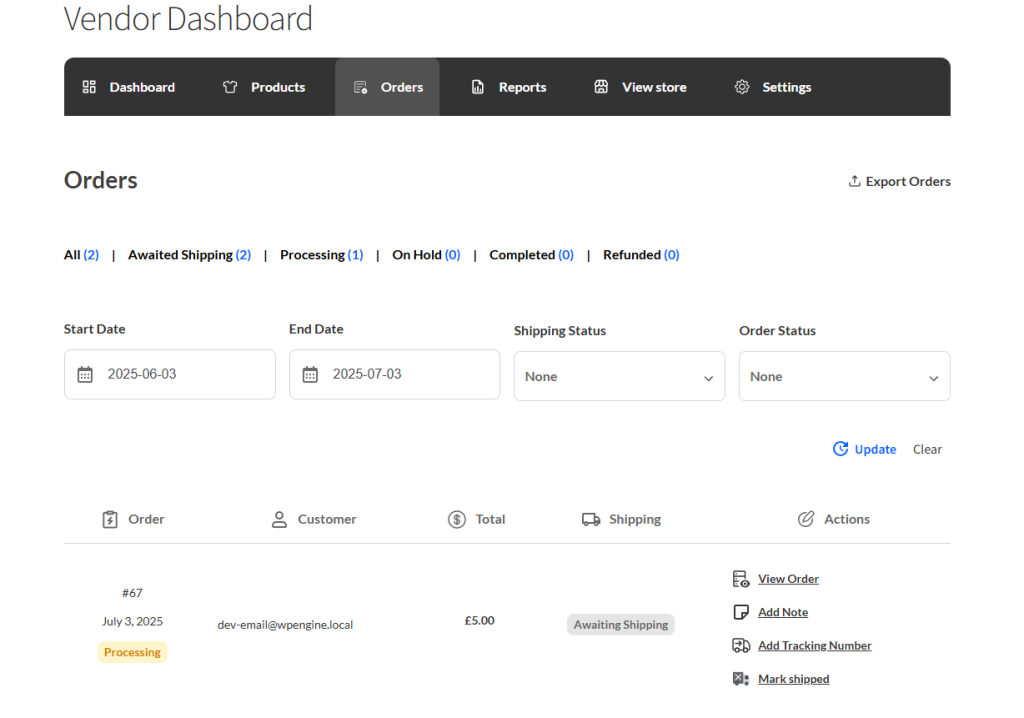
Here the vendor can view the order, and order notes, set a shipping tracking number, and mark the product as ship

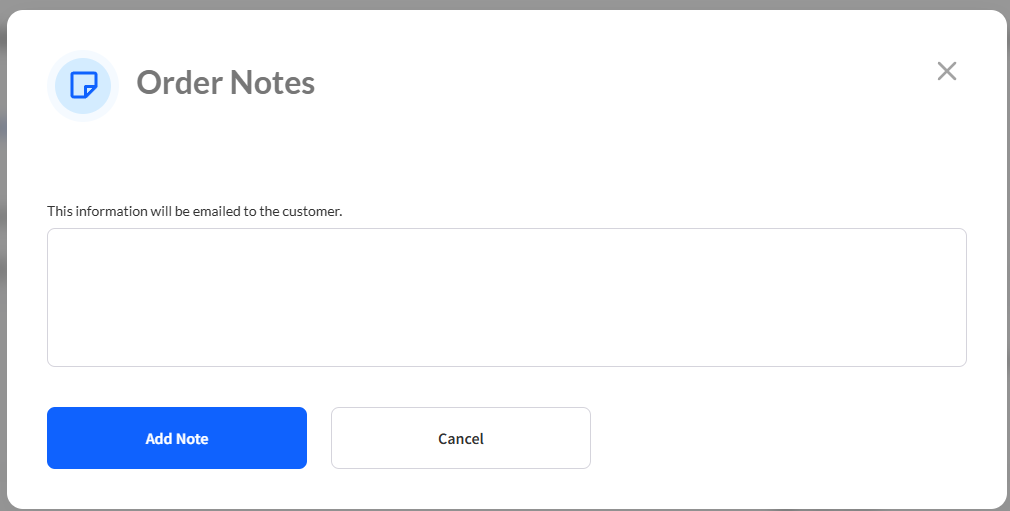
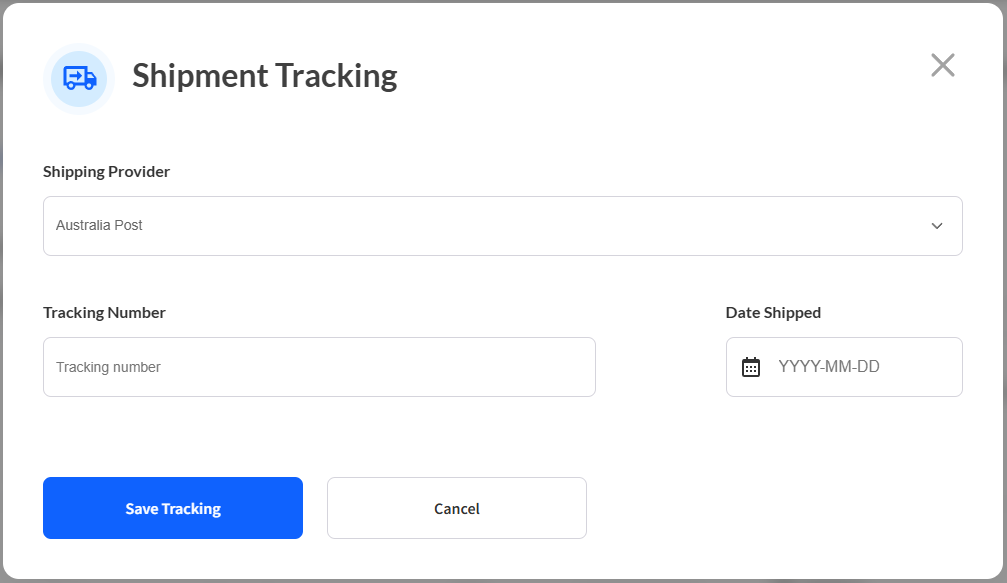
Allow vendors to export their orders to a CSV file
An “Export Orders” button allows your Vendors to export all orders within a specified start and end date range.
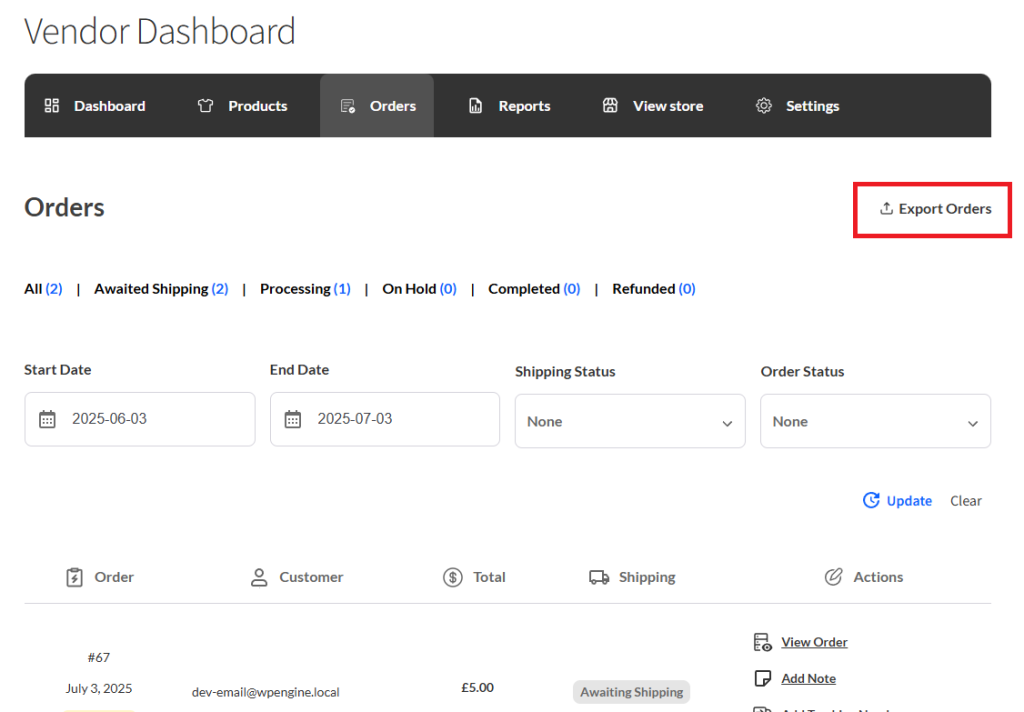
Allow vendors to view order notes & Allow vendors to add order notes
When viewing the specific order the vendor will be allowed to add comments and view the comments
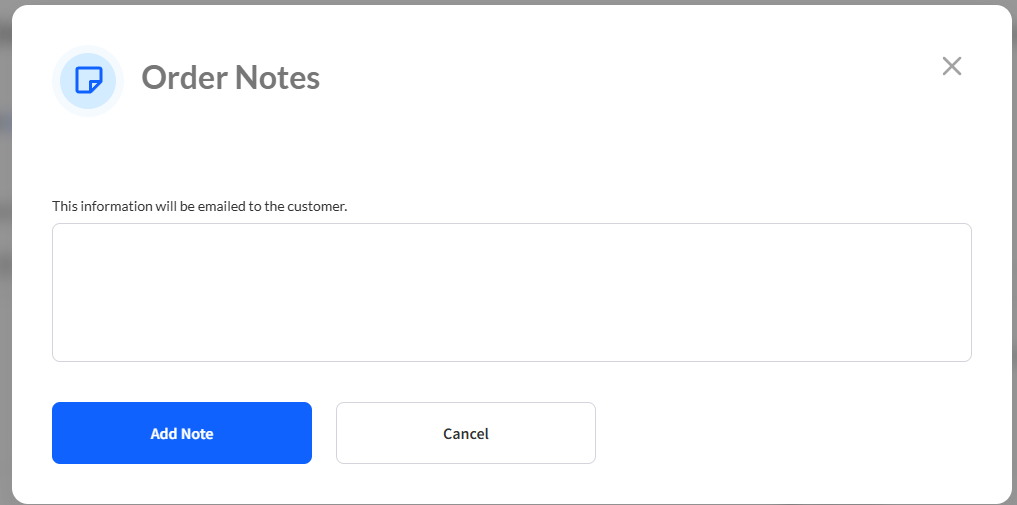
Your multi-vendor website is now set up. Take your time to explore our plugin or refer to our knowledge base for more details.