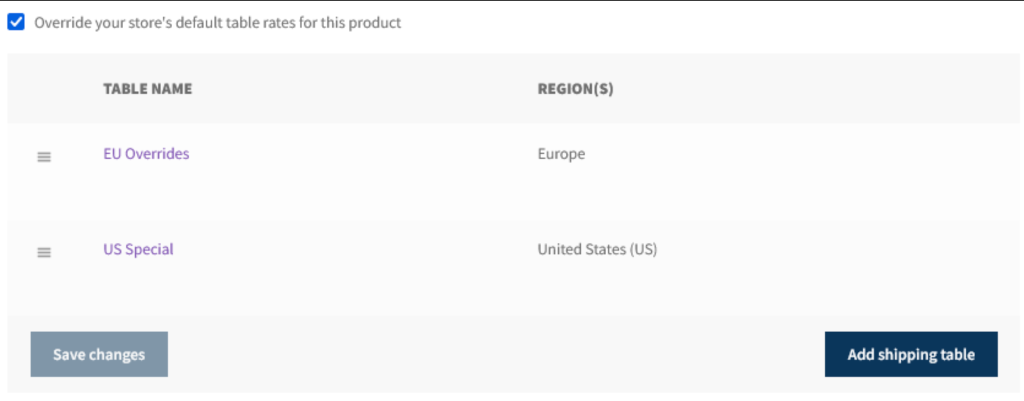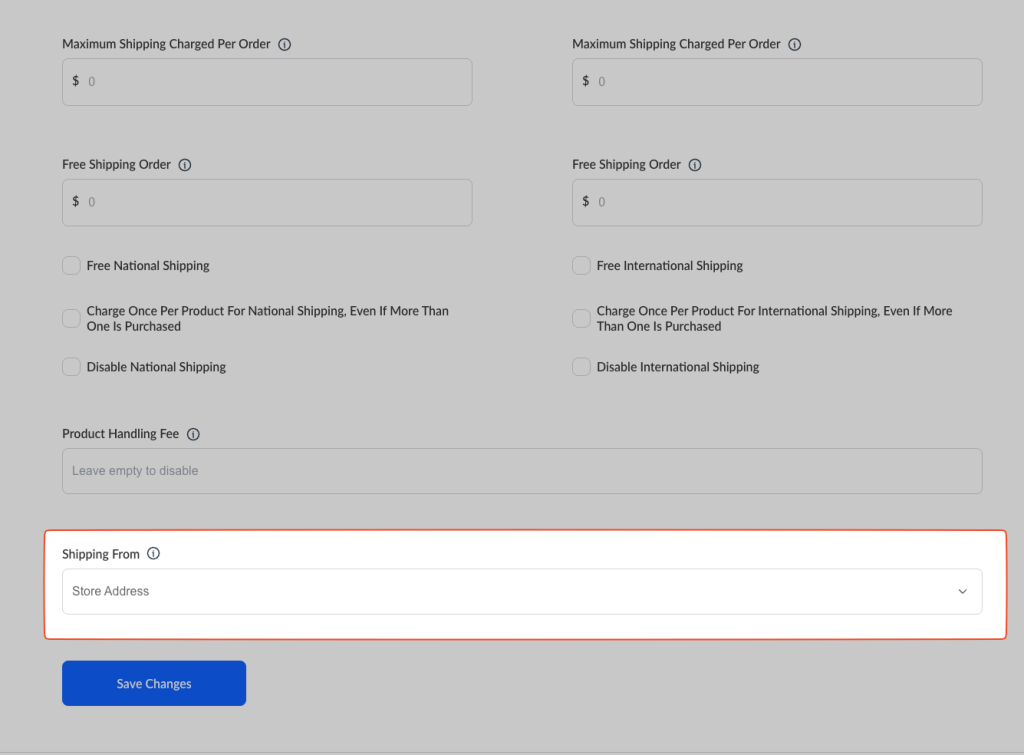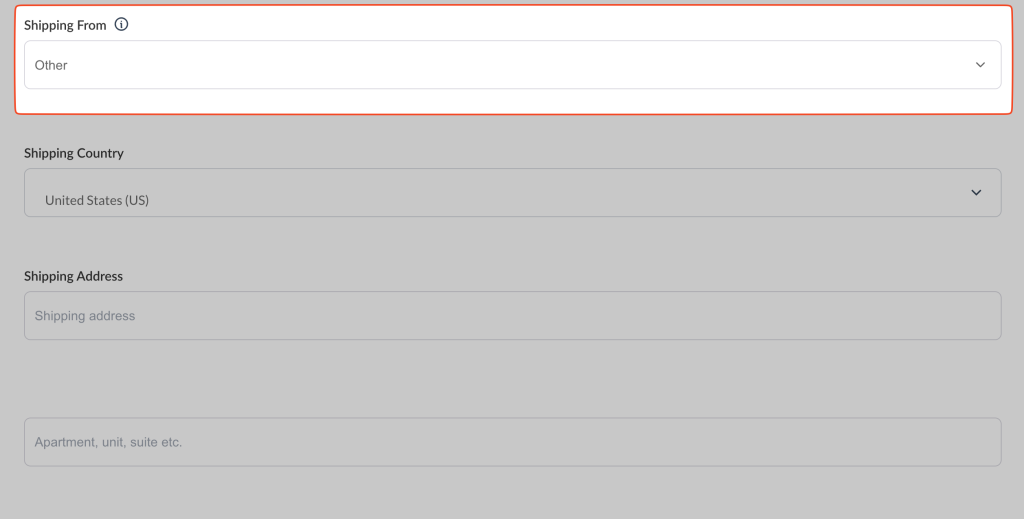Table rate shipping gives you more detailed control over how shipping costs are calculated. You can add as many rules as you need, making it work similarly to shipping zones. You can set up shipping rates based on the following options:
- Country, Region, or Everywhere Else
- State
- Postal or Zip Code (you can enter a single code, a range of codes, or use a wildcard)
- Fee
- Quantity Override (this lets you charge the shipping fee only once, even if the customer buys more than one product)
The system checks the rules in the order they appear in the table. It starts from the top and goes down, one by one. Only the country and the fields are required for a rule to work. The other fields are optional.
How Vendors Can Access This Option
Vendors can configure table rate shipping directly from their dashboard:
- Click Settings > Shipping
- Go to the Vendor Dashboard
Plugin Requirement
To use this functionality, the Table Rate Shipping for WC Vendors plugin must be installed and activated.
Countries
The list of available countries is controlled by the global WooCommerce settings. If you choose to ship to specific countries only, then only those selected countries will be available here. These settings also affect what options vendors will see on the front end of the site.
Regions
Table rate shipping supports shipping to regions. These regions are the same ones defined in WooCommerce. The shipping fee will apply to all countries within that region. If you want to set a different shipping fee for a specific country in the region, you can add a new row, choose the country, and set the fee as needed.
Everywhere Else
There is an option that is not part of WooCommerce but part of WC Vendor’s shipping system called Everywhere Else. This allows the vendor to set a rate for the countries they need and then set a rate for ‘Everywhere else’.
Post Codes
Post codes offer three different options to help you set shipping fees with very precise control:
Single – Use this to set one fee for one specific postcode.
Example: 4301
This will only apply to postcode 4301.
Range – Use a dash (-) to cover a group of postcodes in a range.
Example: 4000-4300
This will apply to all postcodes from 4000 to 4300.
Wildcard – Use an asterisk (*) to match a group of postcodes that start with the same numbers.
Example: 48
This will match any postcode from 4800 to 4899.
Product Level Options
Product-level shipping is the first step in the shipping calculation process. If any shipping fees are set at this level, they will be used first. You can find the shipping options for a product under the Shipping tab when editing the product. These options are only available if the product is marked as shippable and the shipping system is turned on.
The table rate shipping options listed at the product level will override the settings from the vendor’s store and the global shipping settings.
Store Level Options
Vendor store shipping is the default shipping setting for each vendor. These settings will be used for any product that does not have its own shipping rules set at the product level. This section allows vendors to set flat-rate shipping options for their store.
Vendors can find these settings by going to Dashboard > Settings > Shipping Tab.
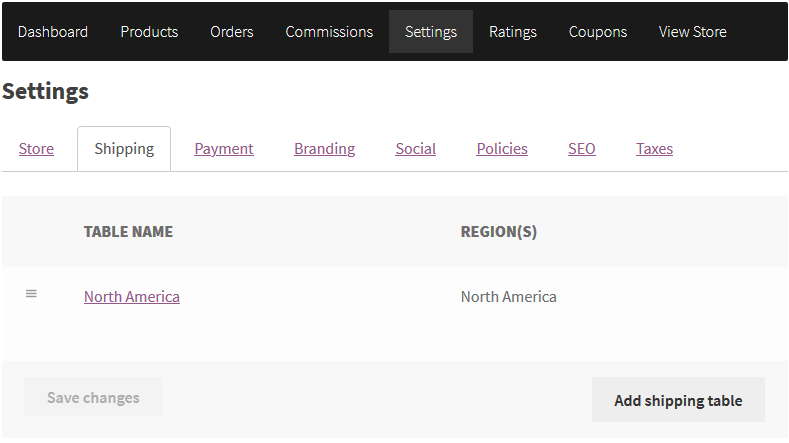
Shipping From
The Shipping From option allows vendors to set a different shipping address than their store address. This helps vendors calculate shipping based on the location of their warehouse instead of their main store address.
Other – such as a warehouse/factory