This is the documentation for the WC Vendors WooCommerce Subscriptions plugin. To purchase it, click here.
Installation
- In WordPress Dashboard, go to Plugins > Add New > Upload.
- Click Choose File and find your downloaded ZIP file.
- Activate the plugin (WC Vendors WooCommerce Subscriptions) through the ‘Plugins’ menu in WordPress.
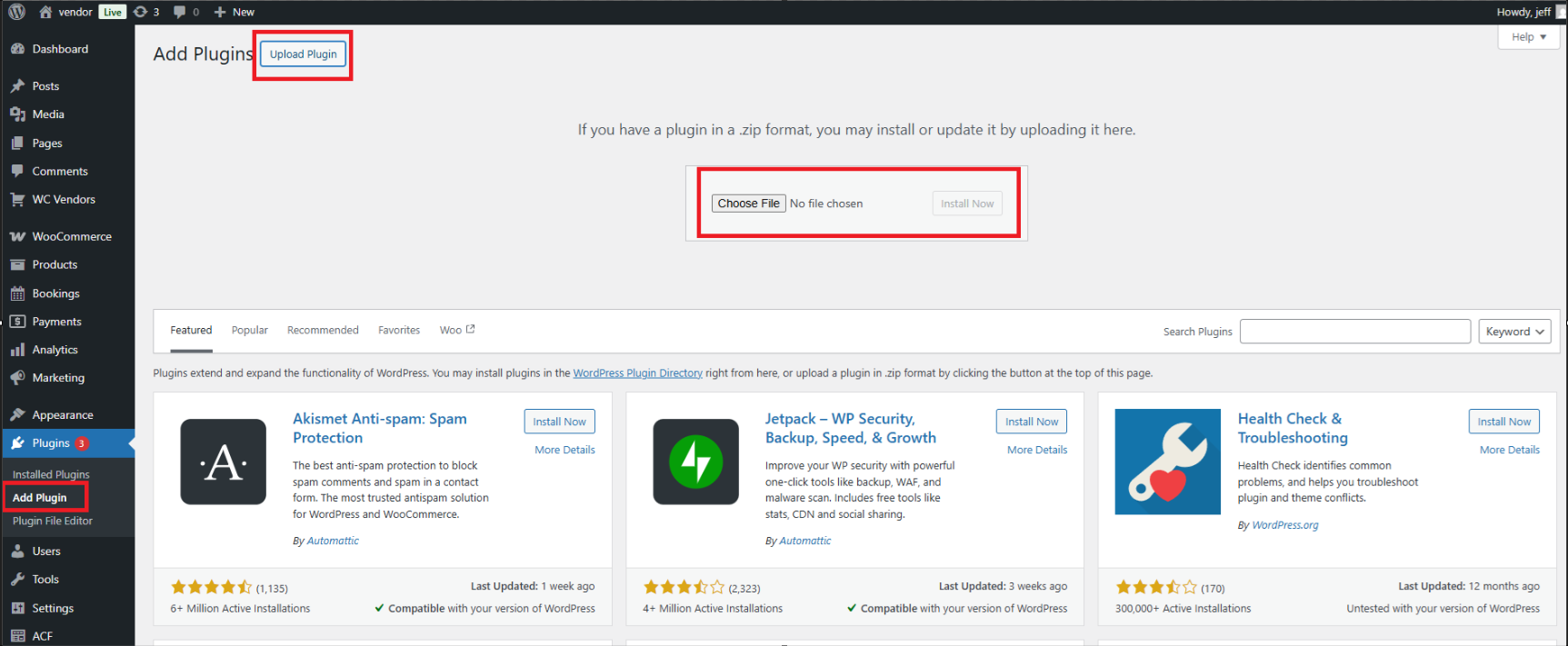
Configuration
You don’t need to configure anything. This plugin leverages the function of WooCommerce Subscriptions to make it work for vendors. All of your WooCommerce Subscriptions settings will be applied to this plugin as well.
Adding Subscription Product
Subscription product is just another type of product. So to add a new subscription product, the vendor needs to choose the Simple subscription or Variable Subscription product type and then fill in the appropriate information. The layout of the subscription product meta box is replicated from the WooCommerce Subscription.
To learn more, read this article: https://www.wcvendors.com/knowledge-base/wc-vendors-woocommerce-subscription-getting-started-guide/
Activate License
WC Vendors WooCommerce Subscriptions is a premium plugin. To get update notifications and make sure everything works as expected, you need to activate your license.
After you activate the plugin, you’ll then want to activate your license keys. This is required so you receive automatic updates. These updates can range from new features, bug fixes, and security fixes.
To do this, head over to WC Vendors > License >> Subscriptions
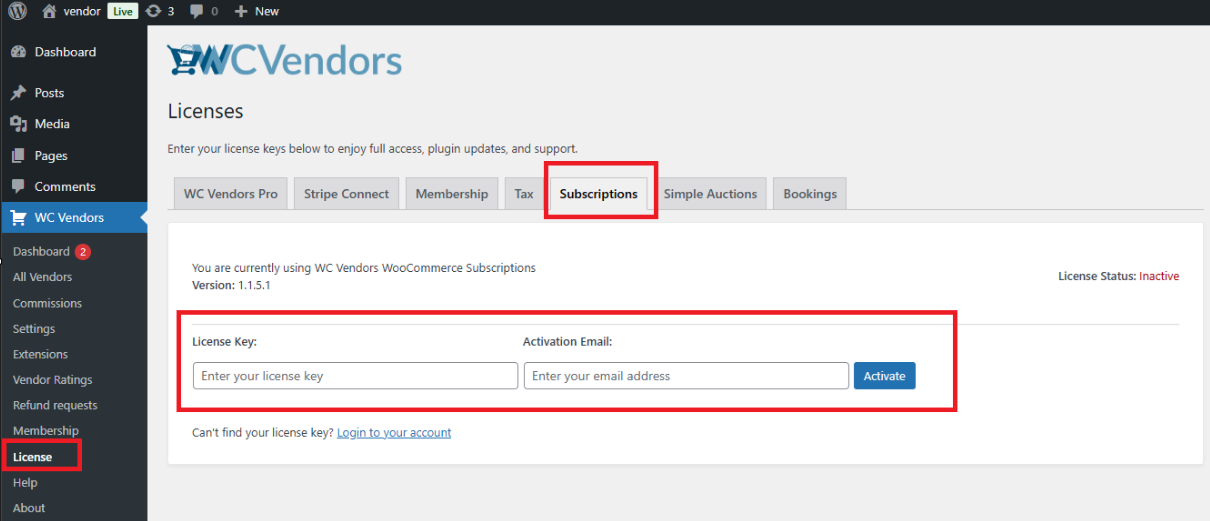
If you forgot or are unsure where to find your license keys, go to our website’s My Account page here: https://www.wcvendors.com/my-account/downloads/
Support & Help
That’s how to install WC Vendors WooCommerce Subscriptions. If you have questions or need help with anything, just reach out :]
If you are a premium or paid user, please use our contact form: https://www.wcvendors.com/submit-ticket/
If you are a free user, please use our forum: https://wordpress.org/support/plugin/woo-product-feed-pro/