
The Colors section under WC Vendors Display Settings allows marketplace admins to customize the appearance of various dashboard charts, including order totals and product totals. These settings allow you to control how colors are applied to the charts, resulting in a more branded or visually cohesive look.
Order Totals Chart Colors
These settings define the color scheme for the Order Totals chart displayed in the vendor dashboard.
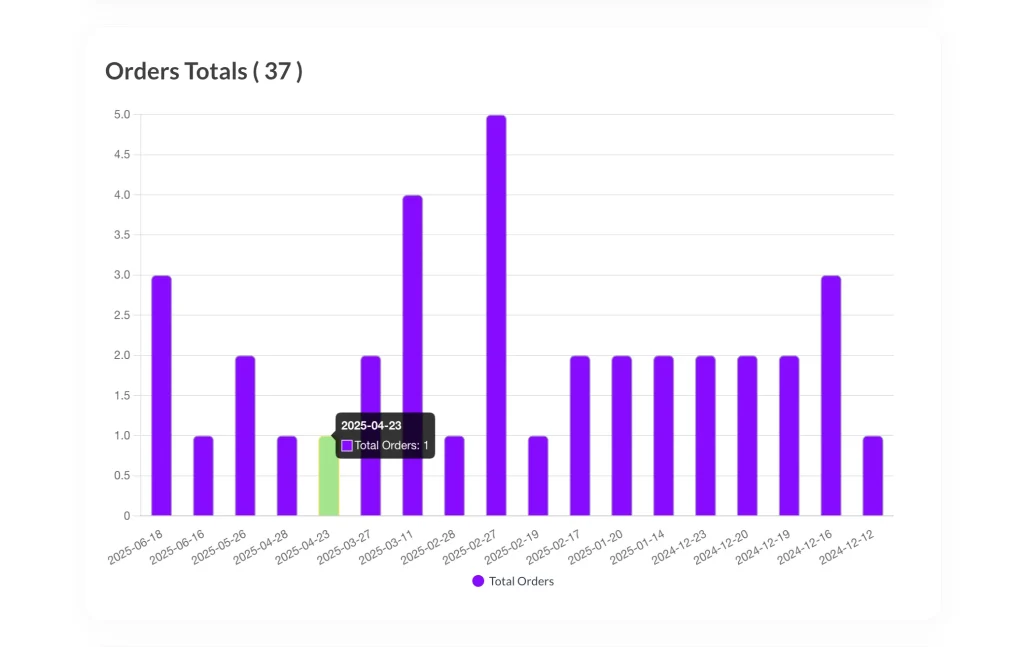
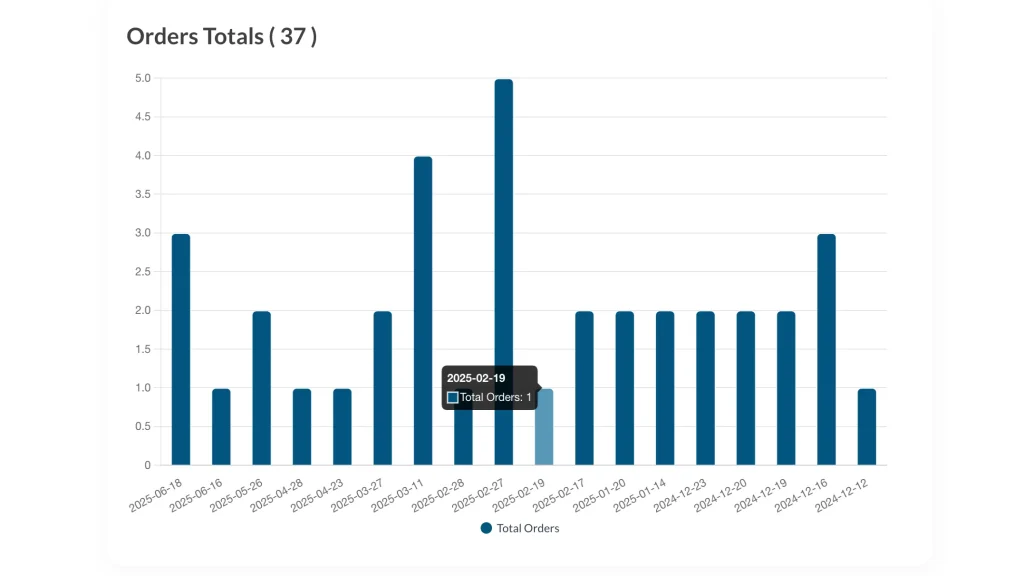
Available Options:
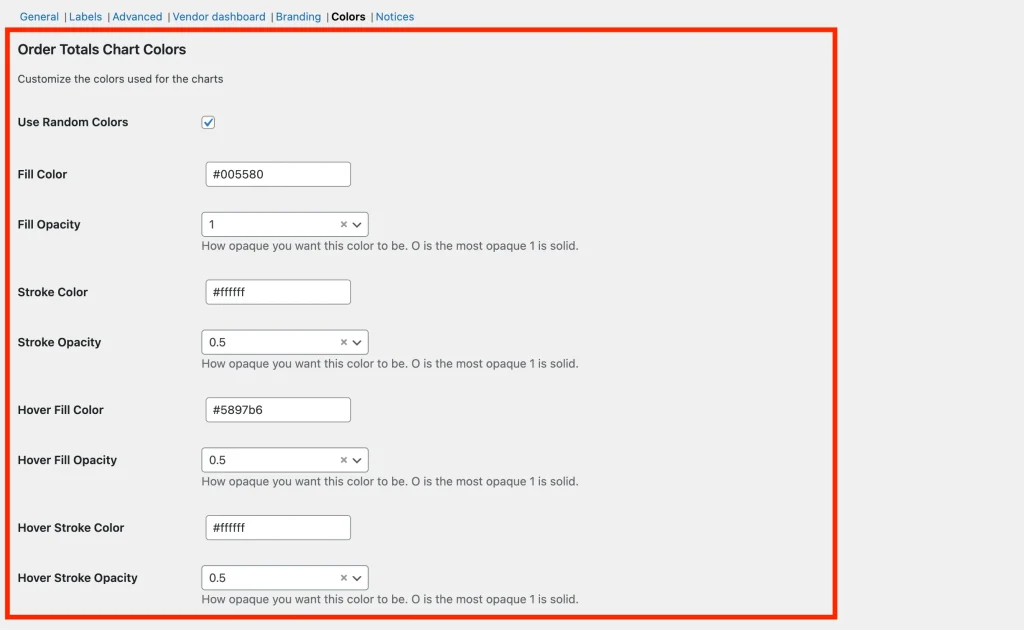
- Use Random Colors: Enable this to allow the chart to use randomly generated colors.
- Fill Color: Default chart fill color.
- Fill Opacity: Determines how transparent the fill color is. Ranging from 0 (fully transparent) to 1 (fully opaque).
- Stroke Color: The color of the chart outline.
- Stroke Opacity: Controls the transparency of the stroke color. Ranging from 0 (transparent) to 1 (solid).
- Hover Fill Color: The fill color when hovering over a chart element.
- Hover Fill Opacity: Sets the opacity for the hover fill color.
- Hover Stroke Color: The stroke (border) color when hovering.
- Hover Stroke Opacity: Controls how opaque the hover stroke color is.
Product Totals Chart Colors
These settings apply to the Product Totals pie chart and control how its segments are colored.
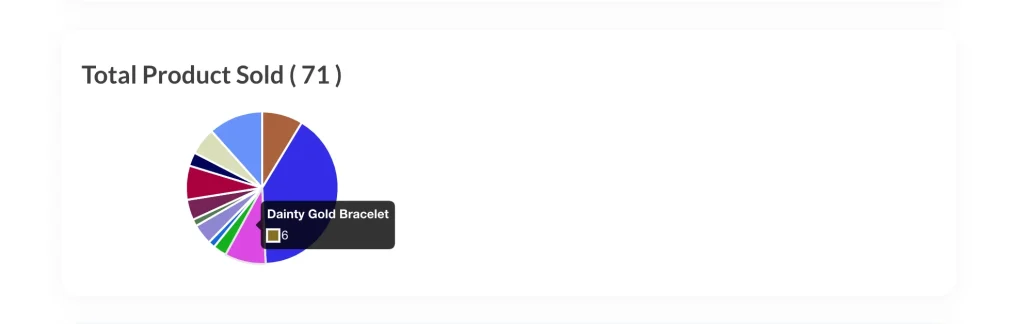
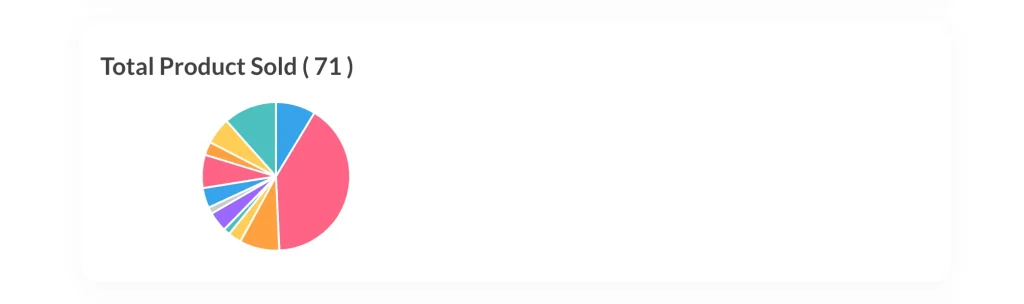
Available Options:
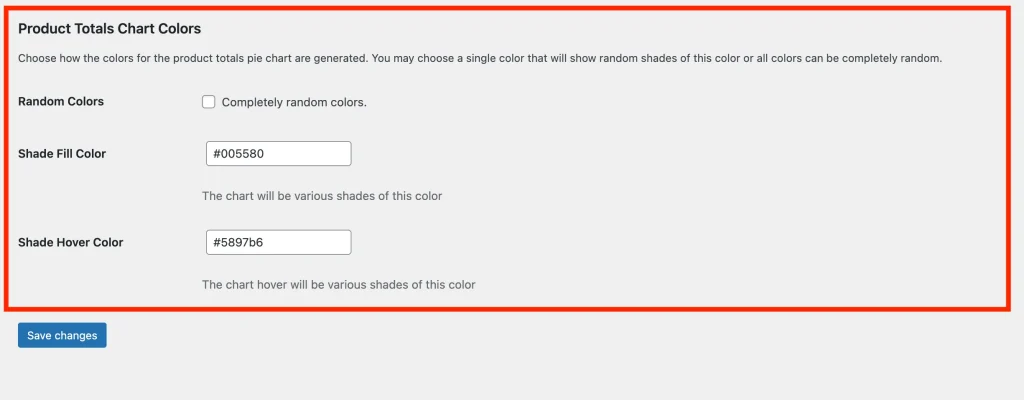
- Random Colors: Enable this to generate completely random colors for the chart segments.
- Shade Fill Color: If random colors are not used, this will be the base color used to generate shades for the chart segments.
- Shade Hover Color: Base color used for hover states, also shown in various shades.
Notes:
- When the “Random Colors” option is active, the colors may change each time the page is refreshed.
- Using consistent brand colors across your charts can create a professional and unified look.
- Experiment with opacity values to improve readability and visual contrast.
- These settings only affect visual display and have no impact on chart data or functionality.