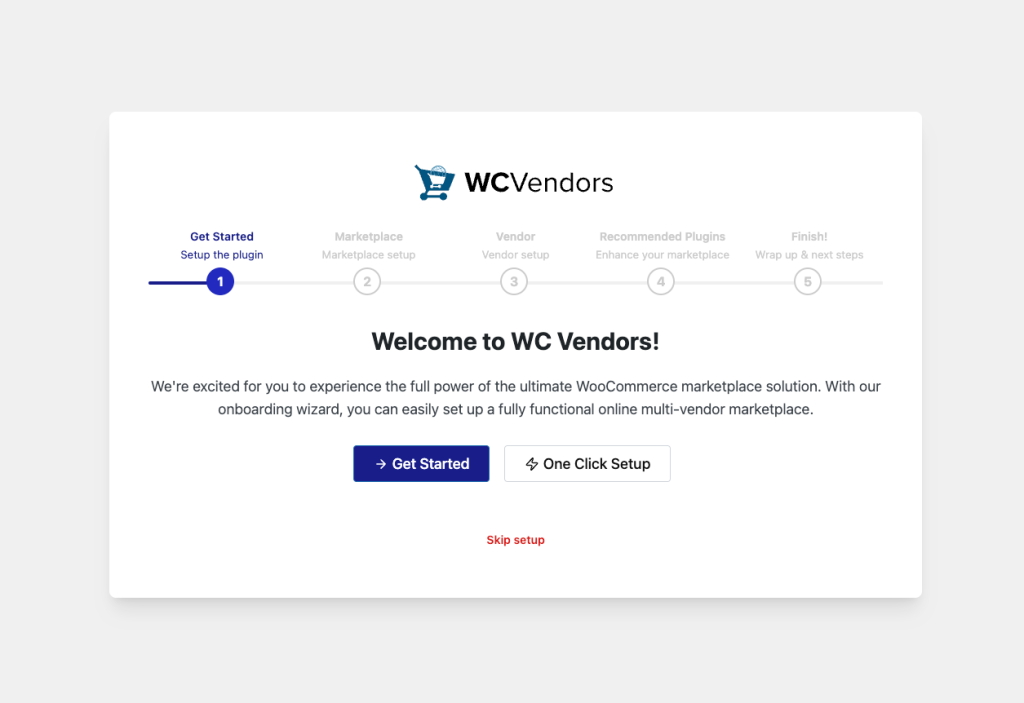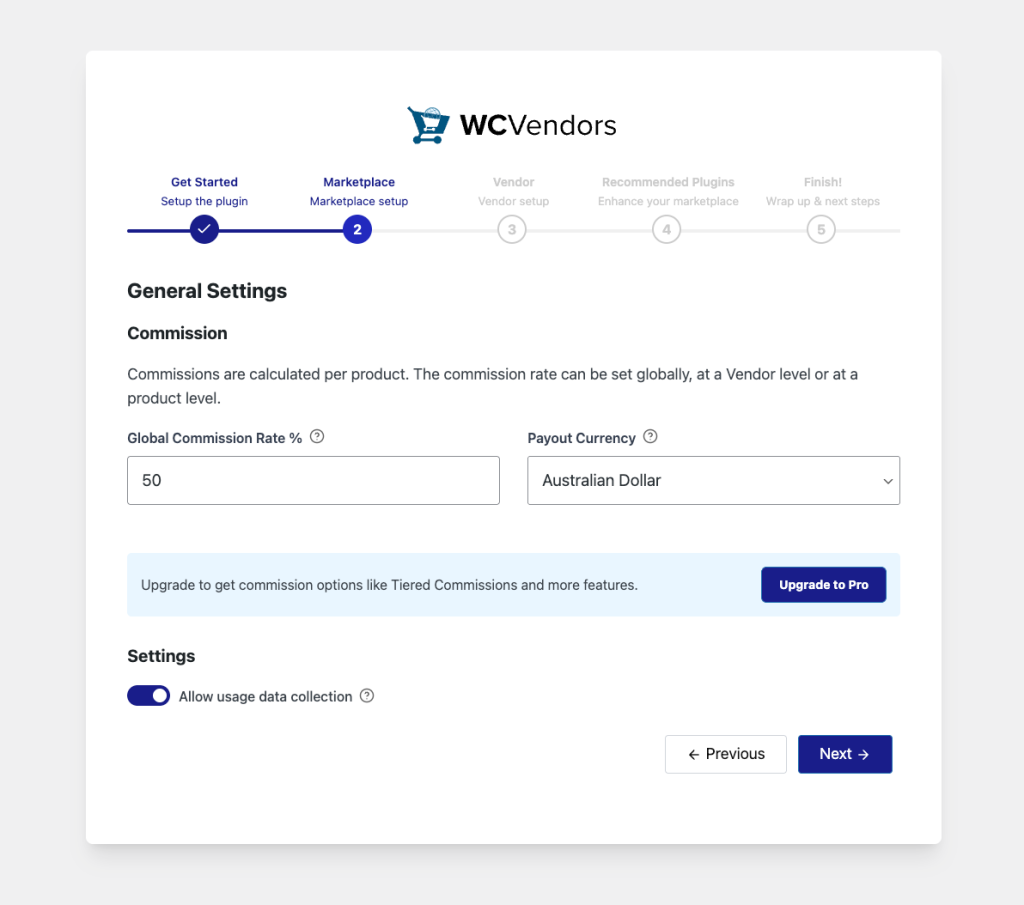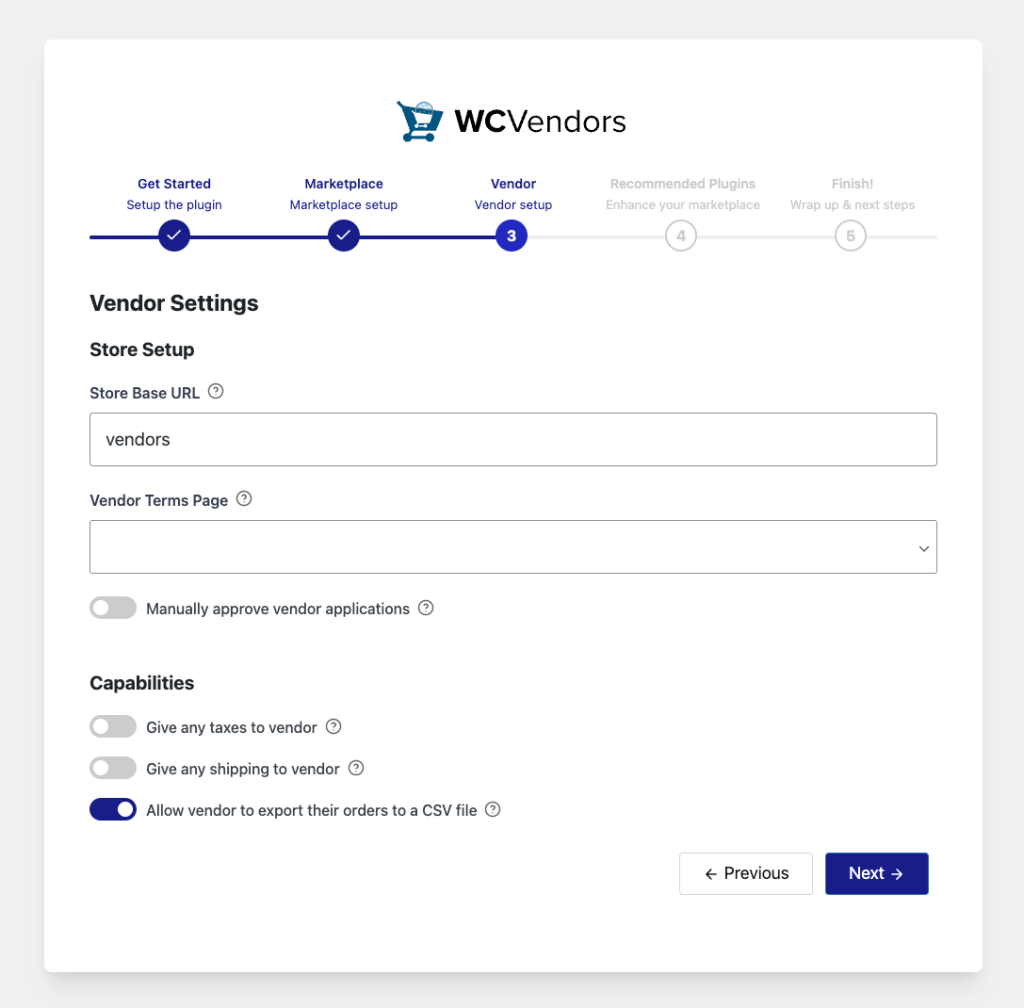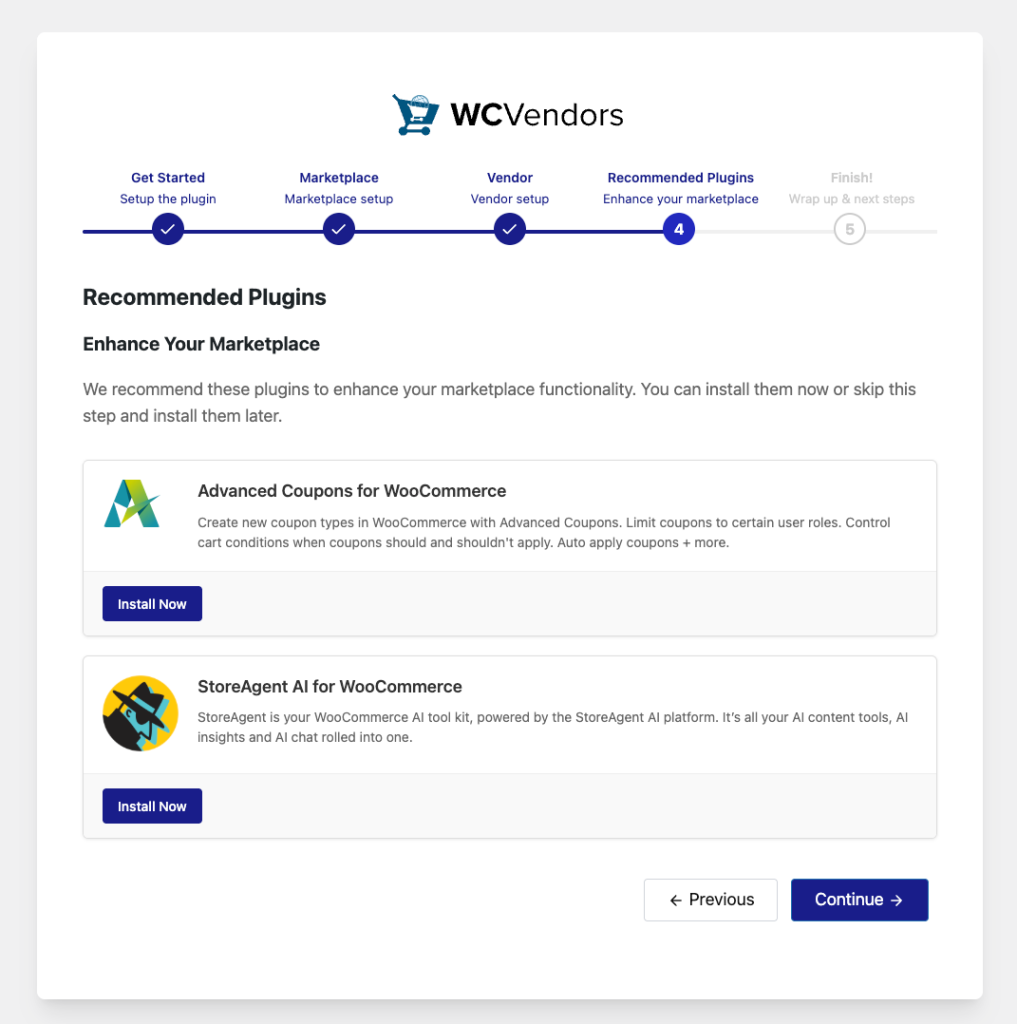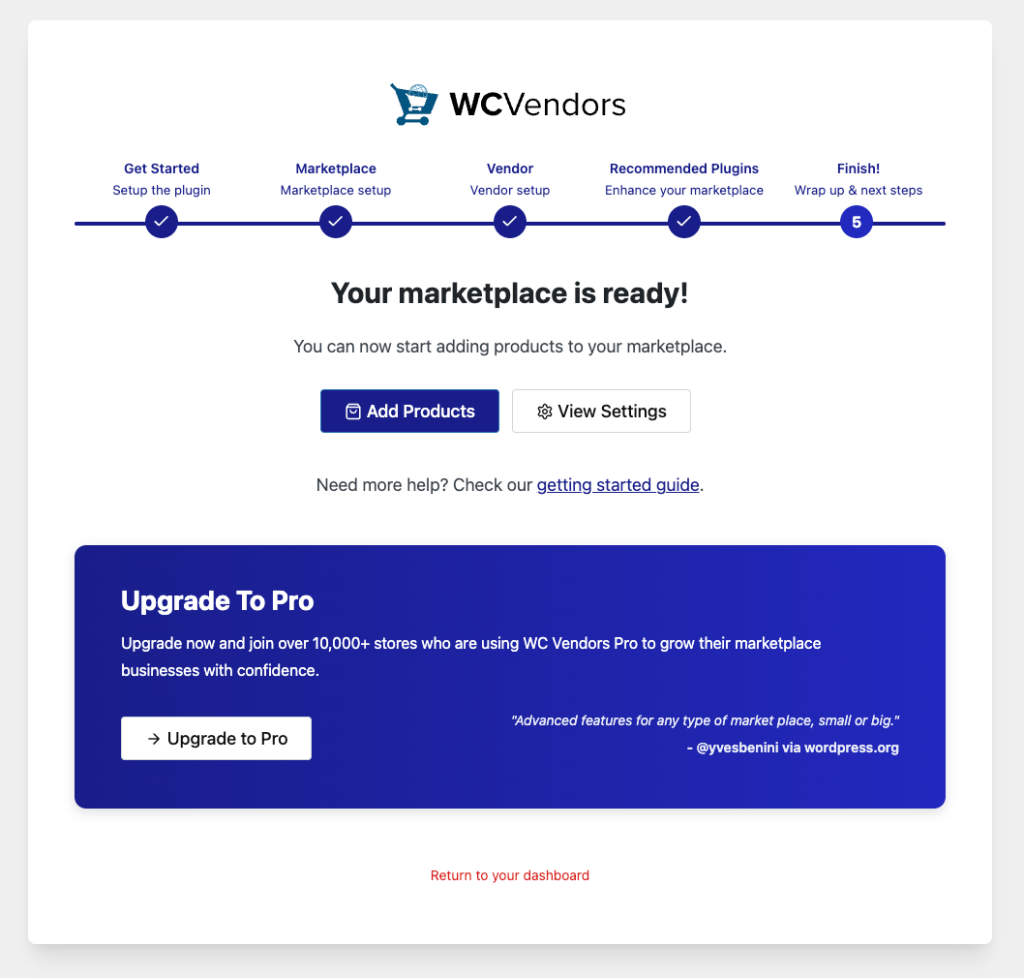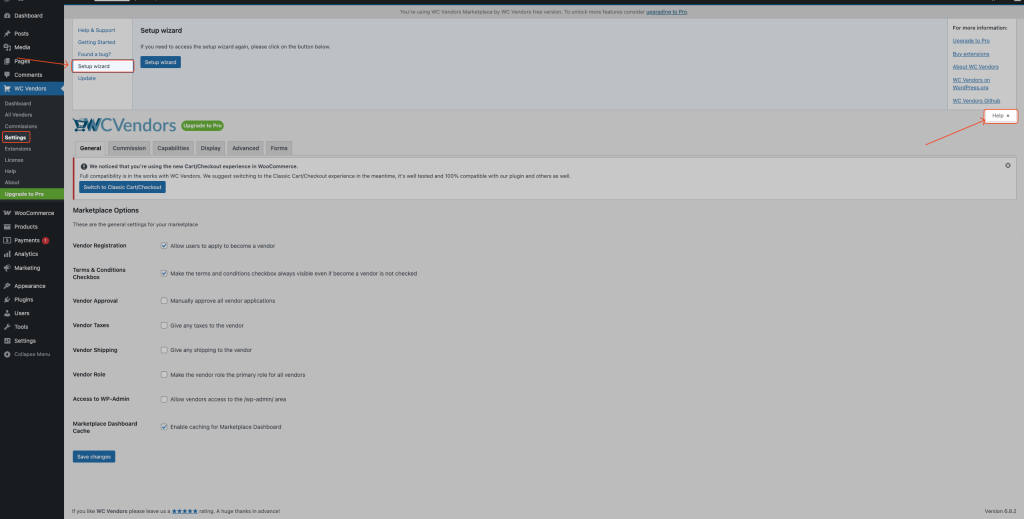After installing and activating WC Vendors Marketplace, you’ll be prompted to run the Setup Wizard. This wizard helps you quickly configure your marketplace with the basic settings you need to get started.
Please Note: If you skip the wizard, you’ll have to manually create all the required pages and shortcodes something we don’t recommend unless you already know exactly what you’re doing.
Run the setup wizard
Step 1 – Welcome Screen
When you activate WC Vendors, you’ll see the welcome screen.
Here you can choose to start the guided setup or run the one-click setup.
Step 2 – Marketplace Setup
In this step, you’ll configure your marketplace’s general settings:
Usage Data – You can choose to share usage data to help improve the plugin.
Global Commission Rate – The percentage vendors will earn per product sold.
Payout Currency – The currency used for vendor payouts.
Step 3 – Vendor Setup
This step lets you set up vendor-related options:
Vendor Capabilities – Decide what vendors can do, like handling taxes, shipping, or exporting orders.
Store Base URL – The base link for vendor stores.
Vendor Terms Page – Link your vendor terms and conditions page.
Approval Settings – Choose if vendor applications should be approved manually.
Step 4 – Recommended Plugins
Here you’ll see suggested plugins to make your marketplace stronger. For example:
- Advanced Coupons for WooCommerce – Adds advanced coupon functionality.
- StoreAgent AI for WooCommerce – Provides AI tools and insights for your store.
You can install these now or skip and do it later.
Step 5 – Finish
Congratulations! Your marketplace is now ready.
From here, you can:
- Add Products – Start adding products to your marketplace right away.
- View Settings – Review and adjust your marketplace settings.
Need more guidance? You can always check the Getting Started Guide for detailed instructions.
Upgrade to Pro
To unlock advanced features and grow your business with confidence, you can upgrade to WC Vendors Pro. Thousands of marketplaces worldwide rely on WC Vendors Pro for tools that scale with them.
Run Setup Wizard Again
If you dismissed the setup wizard by mistake or want to re-run it later, you can:
- Go to WC Vendors → Settings
- Click the Help tab in the top-right corner
- Select Setup Wizard
- Click the Setup Wizard button
Running the wizard again will only update the options you change.
Now your marketplace has the essential settings in place, and you’re ready to customize it further!