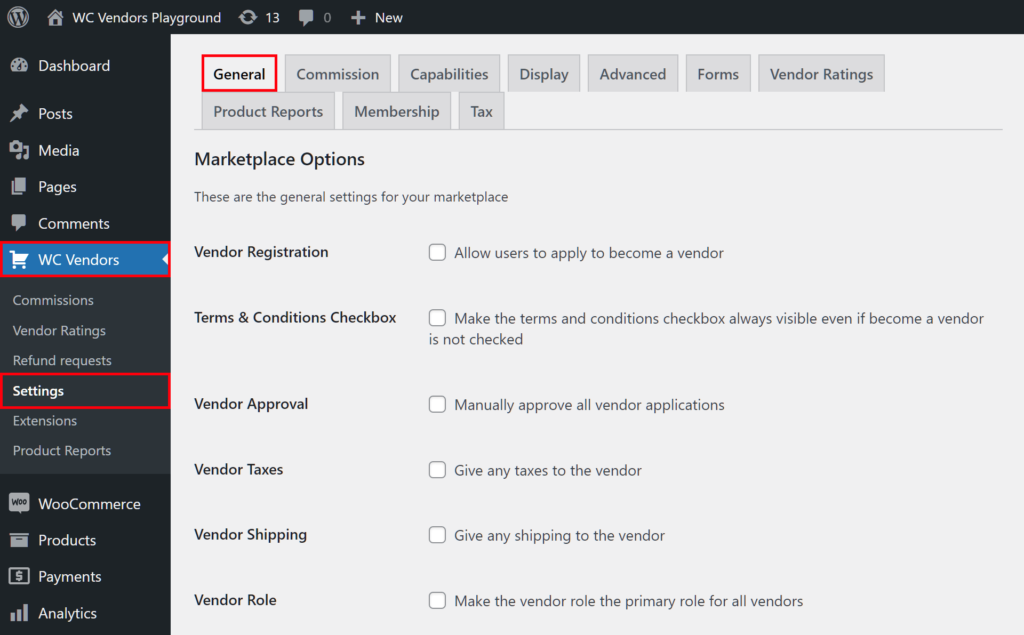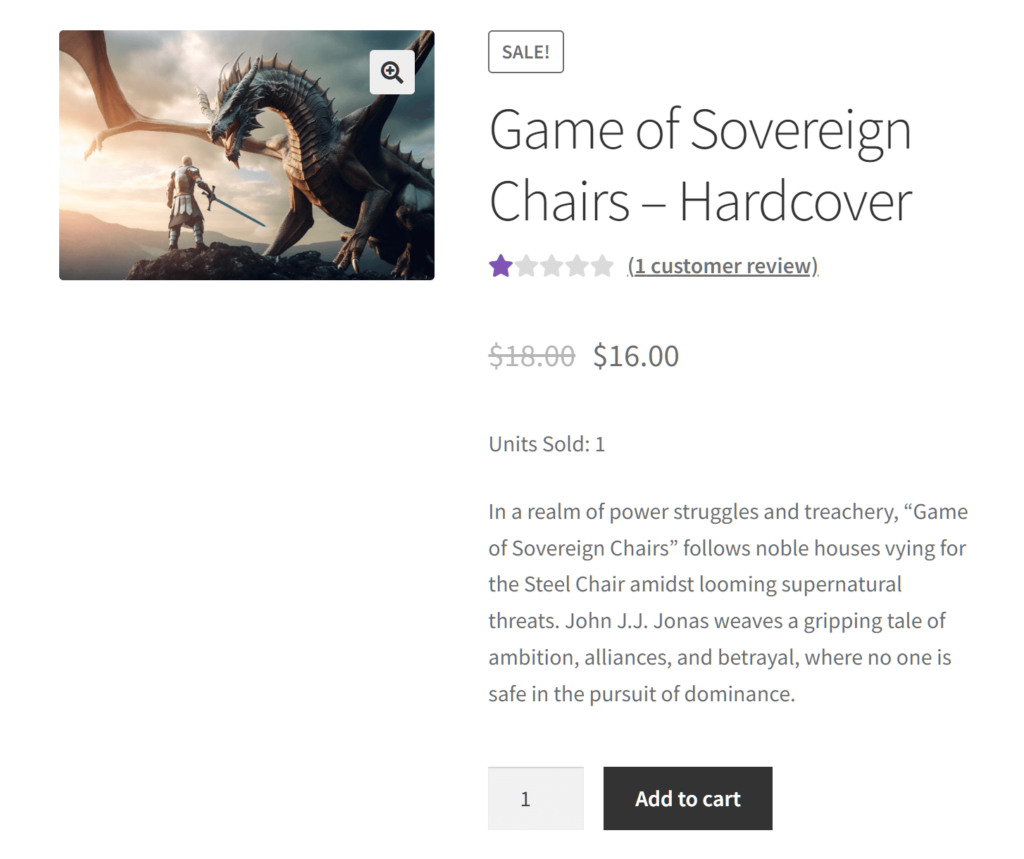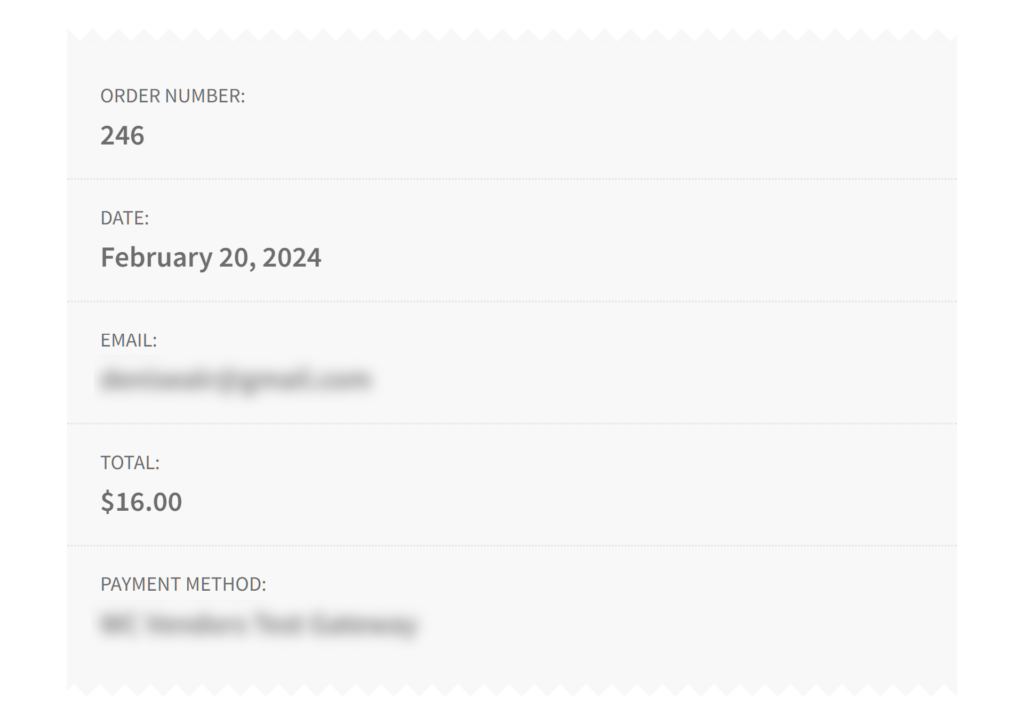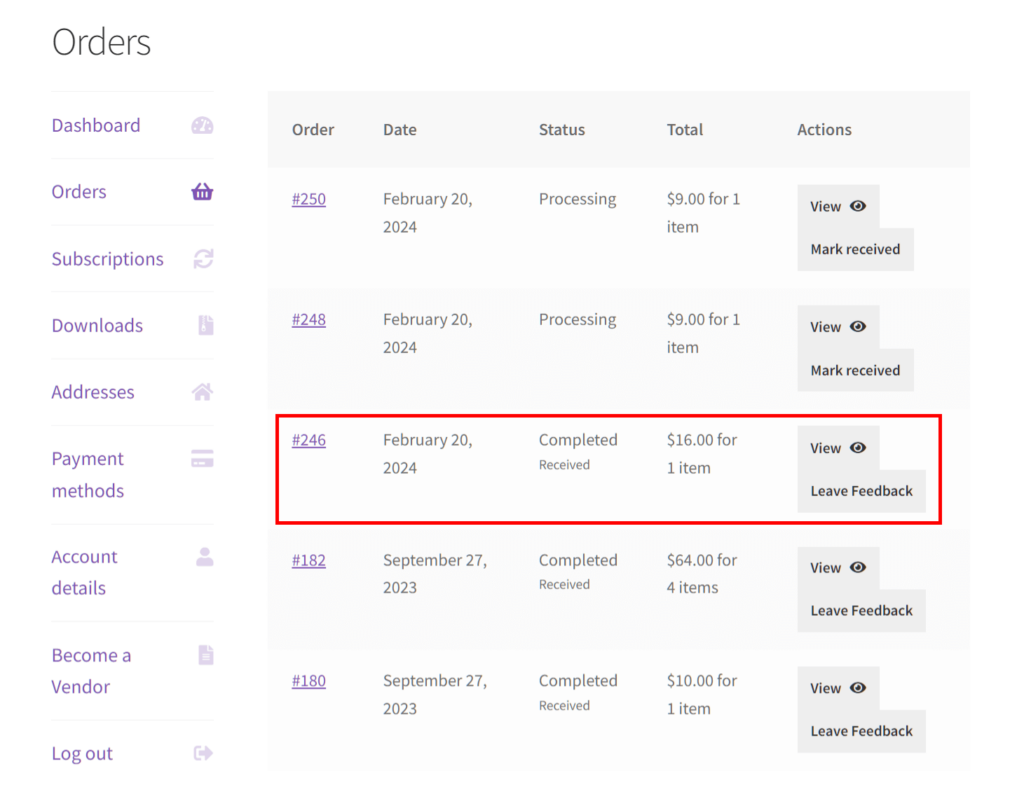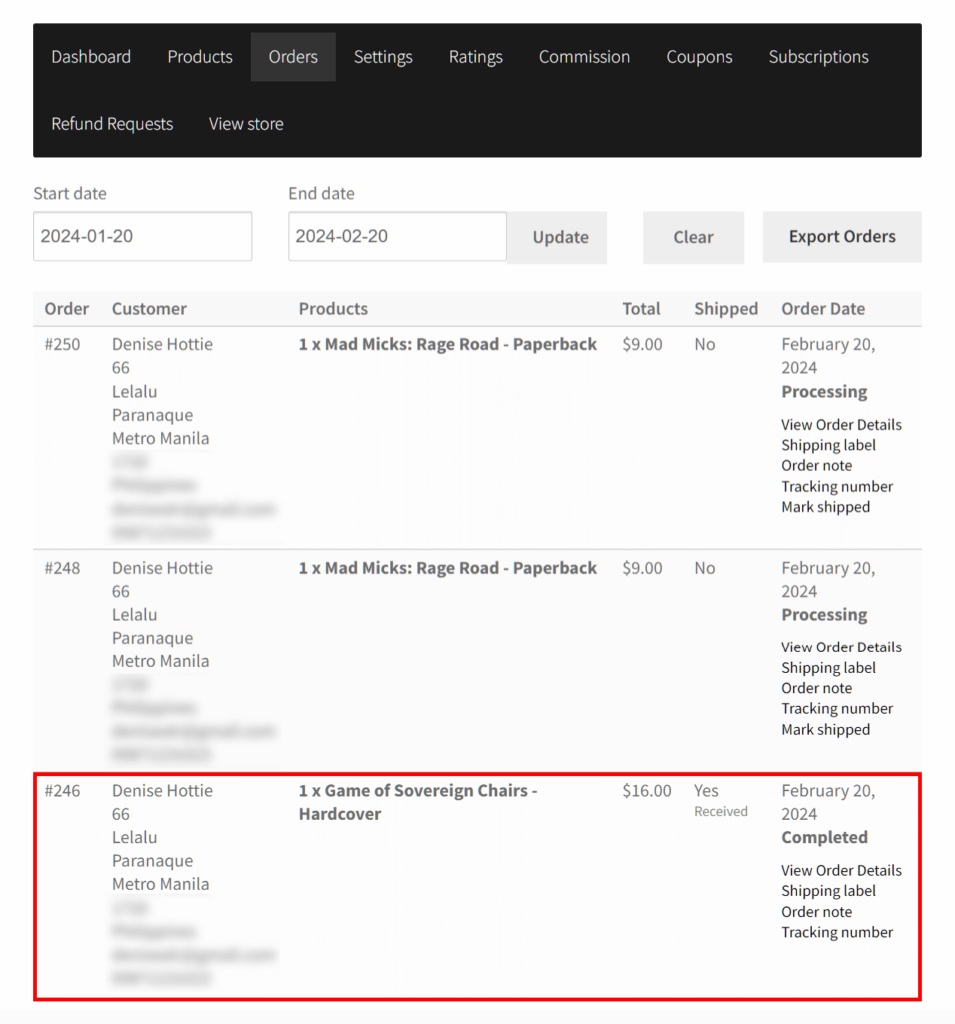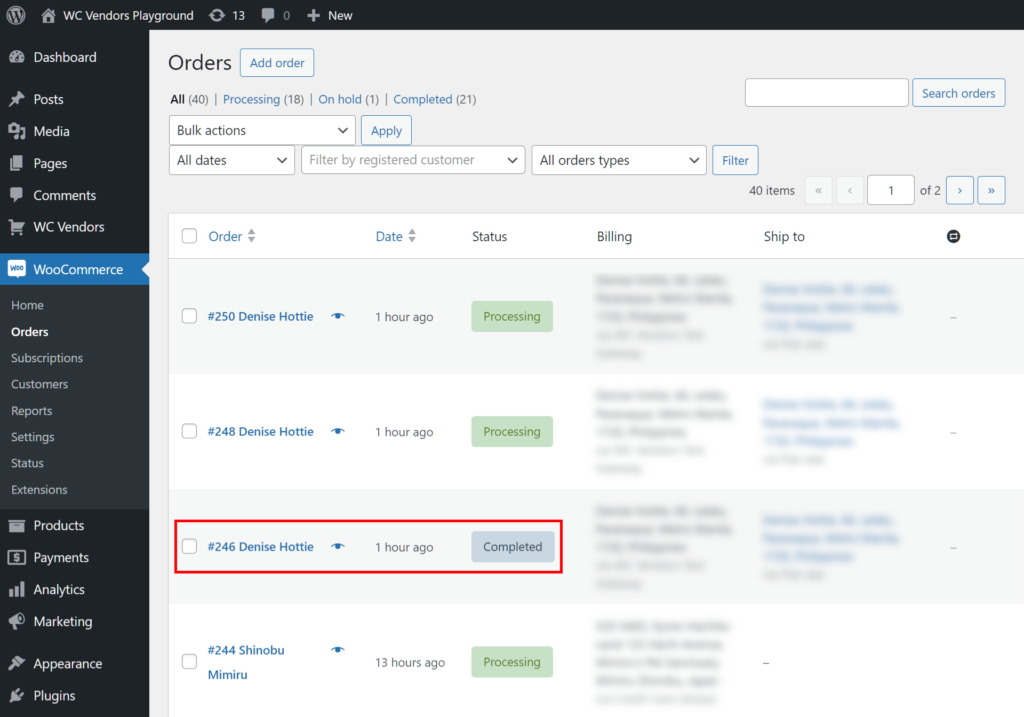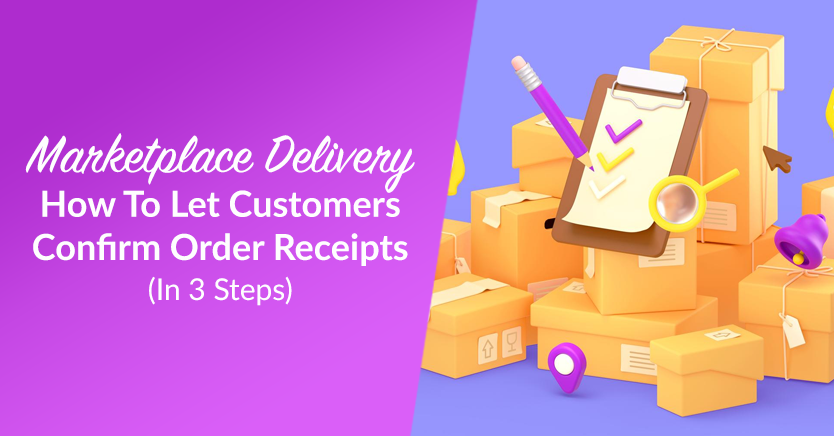
In the realm of online marketplaces, optimizing the marketplace delivery process is vital for fostering trust and satisfaction among customers and vendors. Central to this process is enabling customers to mark their orders as received – a feature that enhances transparency and communication within the ecosystem.
For this reason, this guide delves into the significance of this feature and its benefits. Furthermore, we provide practical steps to implement it using WC Vendors, a powerful WooCommerce marketplace solution.
Join us as we explore how marketplace delivery confirmation can elevate efficiency and enhance the shopping experience for all involved!
What It Means To Allow Customers To Mark Their Orders As Received
In the context of the marketplace delivery process, letting customers mark their orders as received means giving them the ability to indicate that they’ve received the products they ordered from a vendor.
Typically, this feature involves providing customers with a mechanism, such as a button or link, that they can click to signal that their order has been successfully delivered to them.
Why give customers this ability?
Allowing customers to mark their orders as received is a pivotal feature in any online multi-vendor marketplace. Essentially, it empowers customers to confirm the successful delivery of their purchased items. This action signifies the closure of the transaction loop, ensuring both parties – buyers and vendors – are on the same page regarding the fulfillment of the order.
By implementing this functionality, marketplace platforms provide a seamless and transparent experience for their users. Customers gain agency over their orders, fostering a sense of control and satisfaction. In addition, it grants vendors valuable insight into the status of their deliveries, allowing them to streamline their operations and promptly address any potential issues.
In essence, enabling customers to mark their orders as received serves as a crucial communication bridge between buyers and vendors, enhancing trust and efficiency within the marketplace ecosystem.
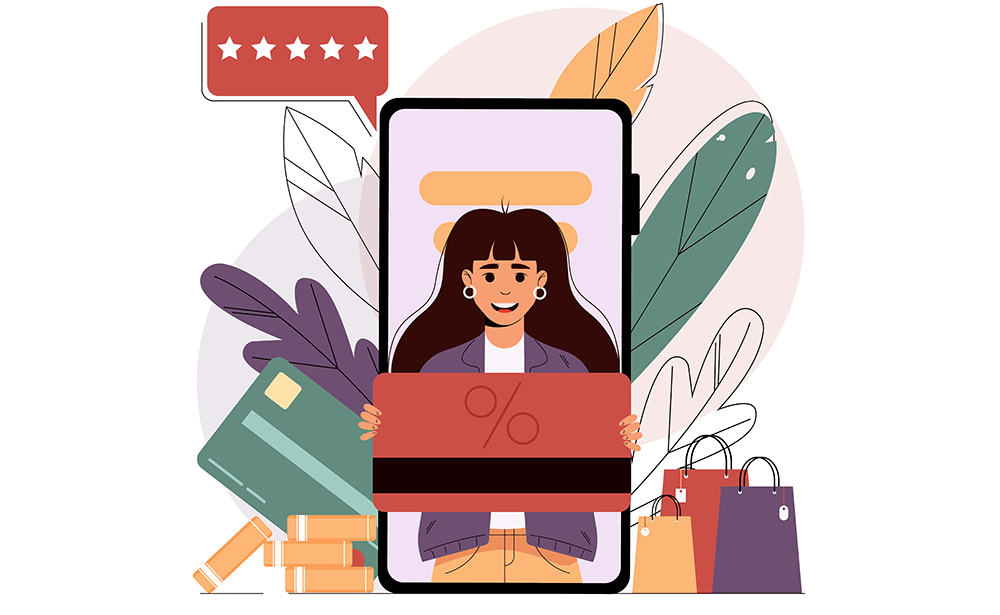
The Benefits Of Letting Customers Mark Their Orders As Received
Allowing customers to mark their orders as received offers many benefits to customers and vendors alike.
For customers, this feature:
- Enhances their overall shopping experience by providing a clear and convenient way to confirm the receipt of their purchases
- Instills confidence and peace of mind, knowing that their orders have been successfully delivered and acknowledged
- Provides a sense of closure to the transaction, ensuring that all parties are aligned regarding the fulfillment process
From the vendor’s perspective, enabling customers to mark their orders as received offers valuable operational insights. Specifically, it:
- Allows vendors to accurately track the status of their deliveries, facilitating better inventory management and logistics planning
- Fosters accountability and transparency, as vendors can promptly address any discrepancies or concerns raised by customers regarding the delivery process
Overall, this feature enhances the efficiency and trustworthiness of the marketplace. Moreover, it contributes to a positive and seamless shopping experience for all parties involved.
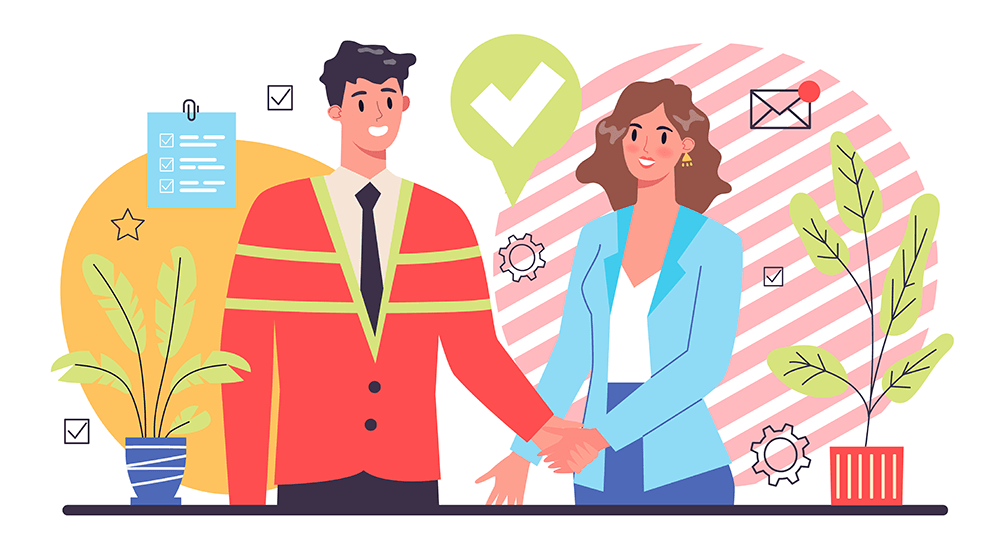
How To Let Customers Confirm Marketplace Delivery Receipts
As discussed above, allowing customers to announce that they’ve received their orders offers plenty of benefits to all parties involved. Therefore, it’s crucial to know how to configure your marketplace to let customers provide this information.
Thankfully, the versatile marketplace solution, WC Vendors, boasts a feature enabling customers to mark their orders as received. The following steps will teach you how to use said feature.
Step 1: Navigate to the Marketplace Options page
WC Vendors’ Marketplace Options page comes with many features granting you control of your marketplace’s general settings. This includes the Mark Received option.
To get to this page, first access your WordPress dashboard. Then, click WC Vendors > Settings followed by the General tab.
How do you activate an option? Simple: tick its checkbox. To deactivate it, untick the same checkbox.
By default, some options are already activated. For beginners, we recommend retaining these options, as they allow you to launch a fully functional multi-vendor marketplace.
Step 2: Enable the Mark Received option
Scroll down to the bottom of the page to find the Mark Received option.
As its description says, enabling the option allows customers to mark their orders as received – which is what we want to do.
Thus, activate the option by ticking its checkbox.
Now, for one last step…
Step 3: Save your work!
Once you’re happy with the changes you’ve made to the Marketplace Options page, click the Save Changes button just below the Mark Received option.
And that’s it! With a single click, every customer can now confirm marketplace delivery completion by informing their vendor that they’ve received their order.
The Customer’s Perspective – Confirming Marketplace Delivery Completion
Let’s consider a scenario where a customer, Denise, purchases the book “Game of Sovereign Chairs” from one of your vendors.
How do they inform the vendor when their order has arrived at their destination?
Once they’ve completed purchasing an item by clicking the checkout button, every customer is redirected to a page containing information about their order. For example, this page includes the item’s order number, purchase date, price, and more.
Continuing with our example, “Game of Sovereign Chairs” is Order #246.
If Denise scrolls down, she’ll see a Mark All Received button. Basically, all she must do to confirm that she’s received the item is click this button.
Once this is done, Denise is redirected to a page showing her completed orders.
As you can see above, because Denise confirmed the delivery of “Game of Sovereign Chairs,” the order’s status is now listed as “Completed” and “Received.”
The Vendor’s Perspective – Checking Marketplace Delivery Completion
What if a vendor wants to check the status of their customers’ orders?
First, they must access their vendor dashboard and then click the Orders tab. This gives them a list of all the items their customers have purchased.
As illustrated above, this list displays the marketplace delivery status of all orders. Continuing with our example, Denise’s order of “Game of Sovereign Chairs” has been marked “Completed.”
The Marketplace Administrator/Operator’s Perspective – Checking Marketplace Delivery Completion
You (or whoever you’ve put in charge of handling the marketplace backend) can also check the status of customer orders.
So, how do you accomplish this? First, access the WordPress dashboard. Then, click WooCommerce > Orders to be redirected to a list of all the orders customers have made on your platform.
As shown above, each order comes complete with details about its marketplace delivery status. Because Denise’s order of “Game of Sovereign Chairs” is complete, it has been marked as “Completed.”
Conclusion
So, what happens when you allow customers to mark their orders as received? Basically, you grant them the ability to confirm that they’ve received the product they purchased from your marketplace. As a result, you streamline the marketplace delivery system, pleasing shoppers while making things easier for vendors.
To enjoy such benefits, enhance your marketplace delivery system by observing the following steps:
Do you have any questions about the marketplace delivery process? Let us know in the comments section!