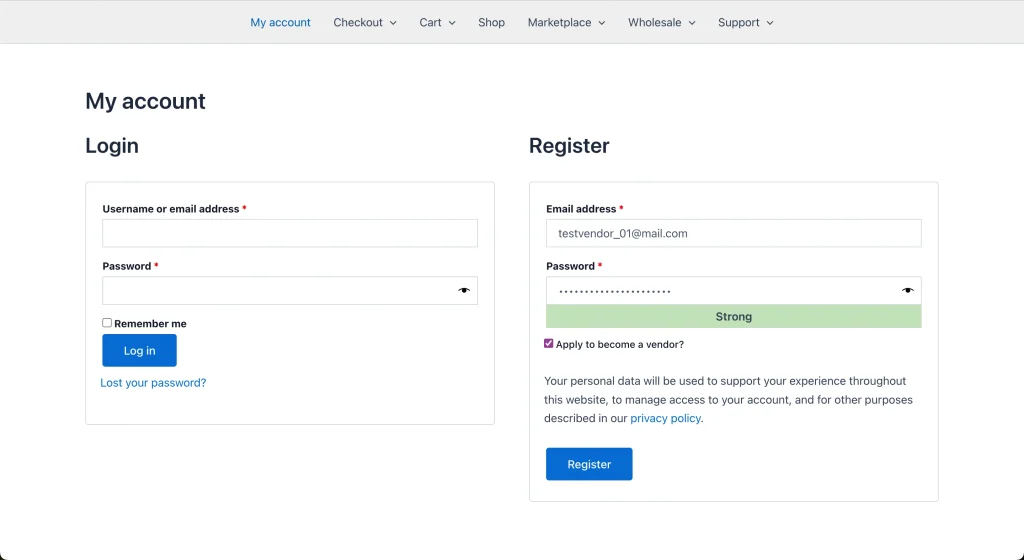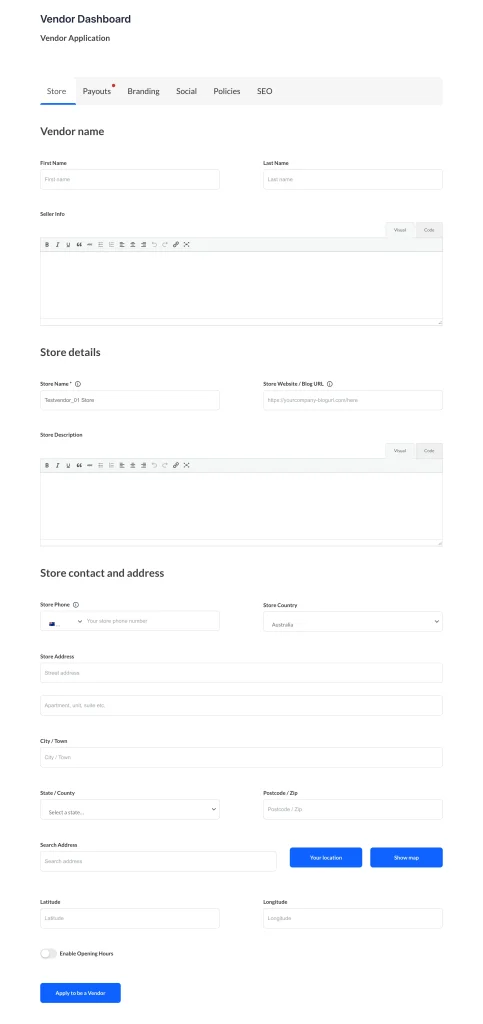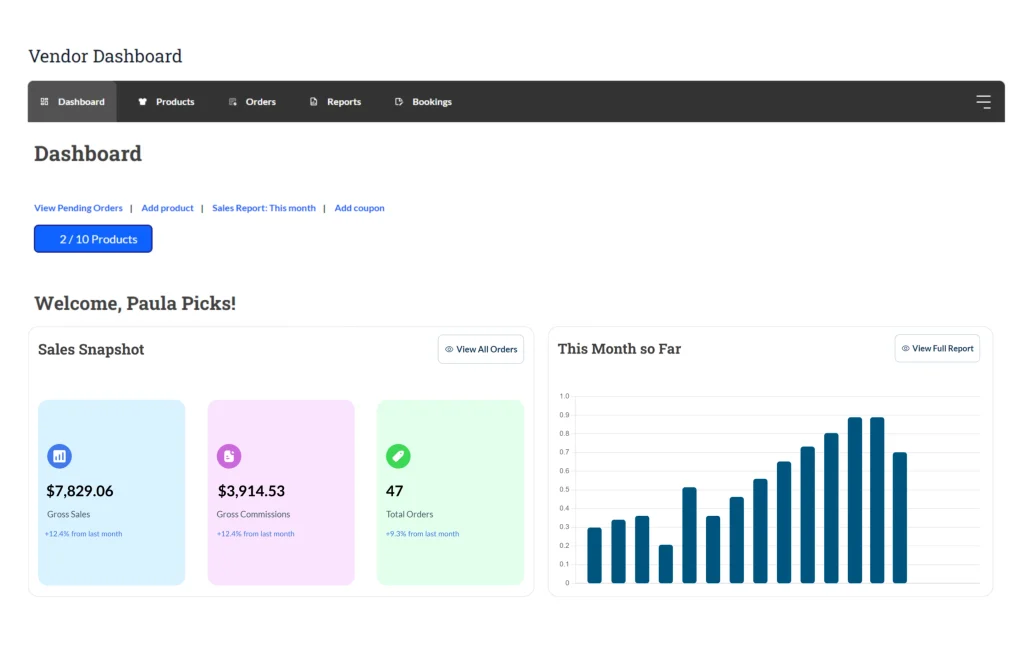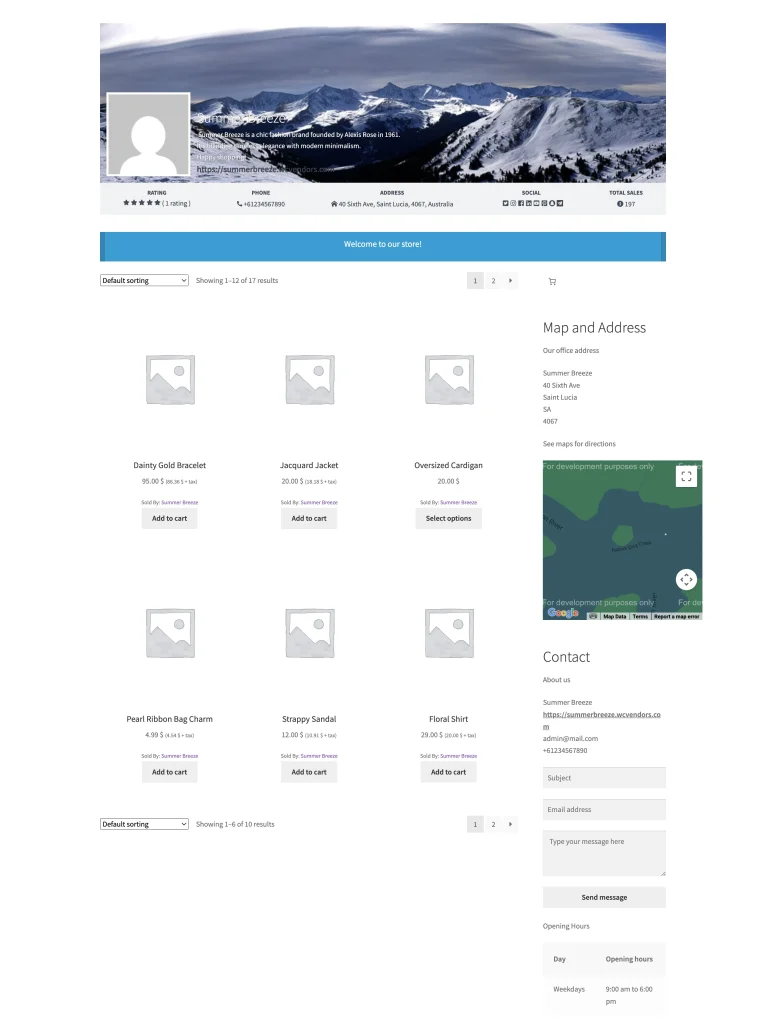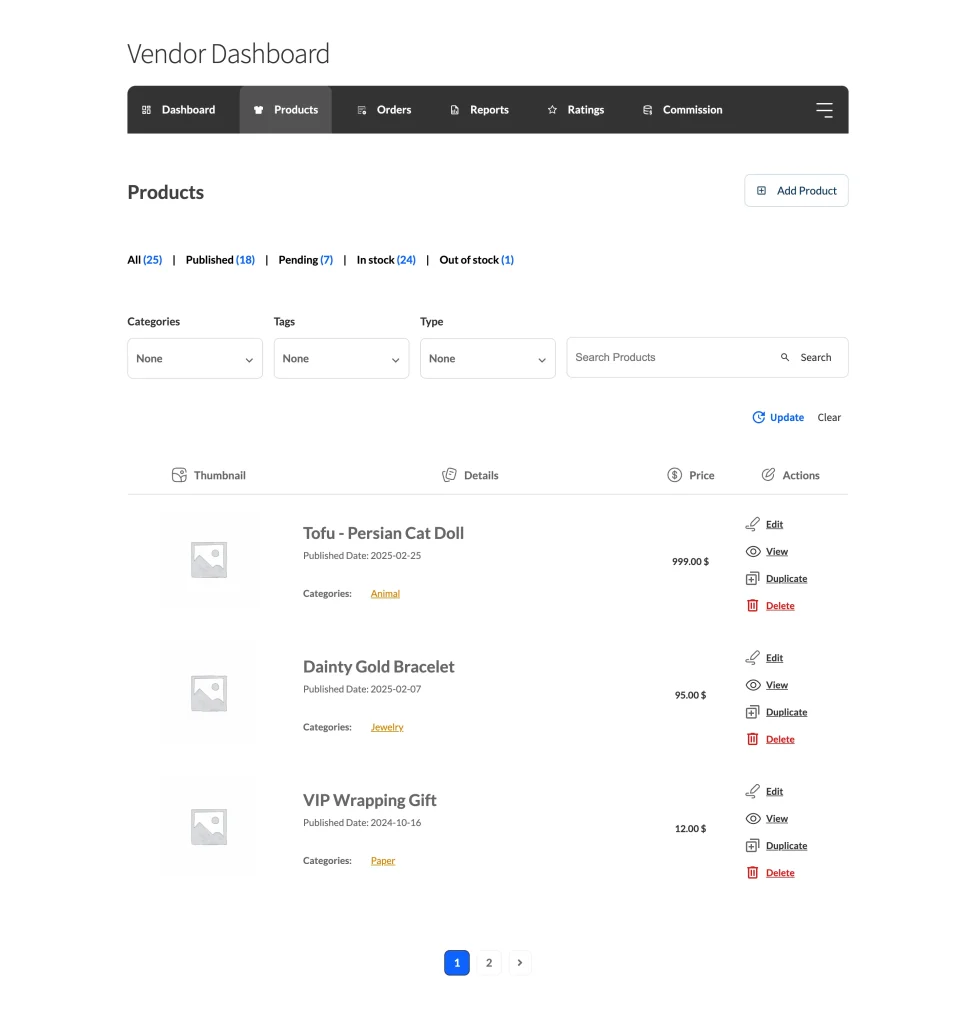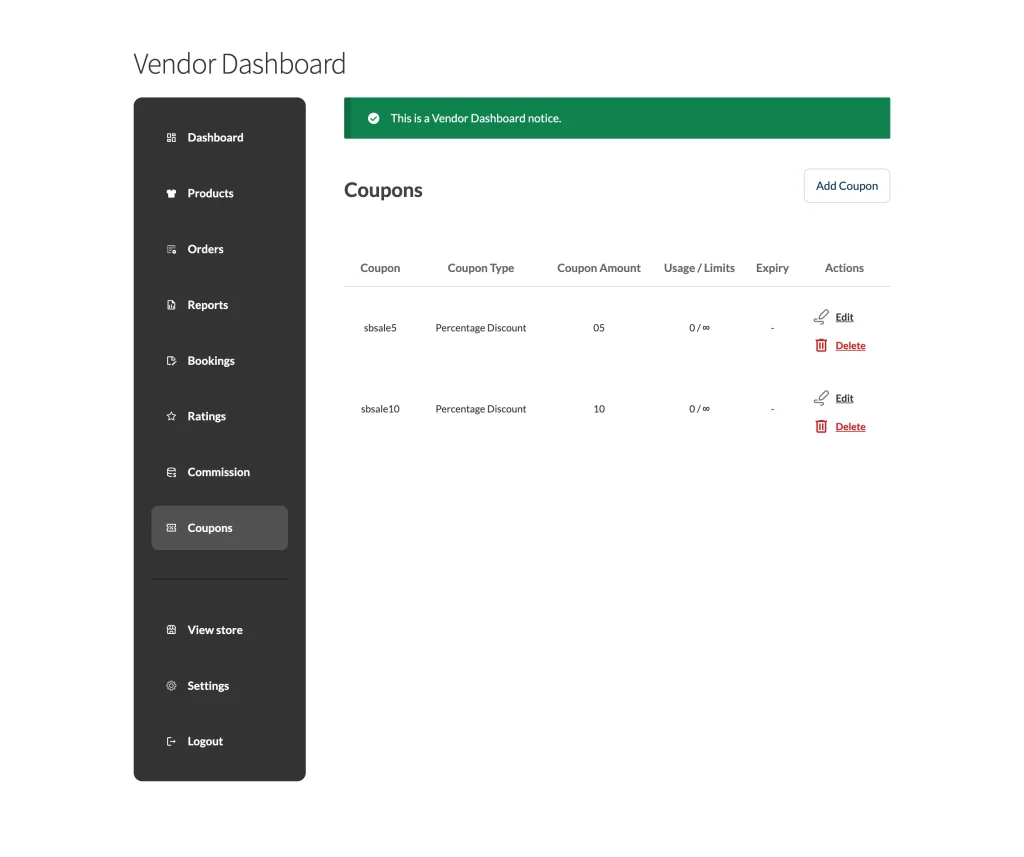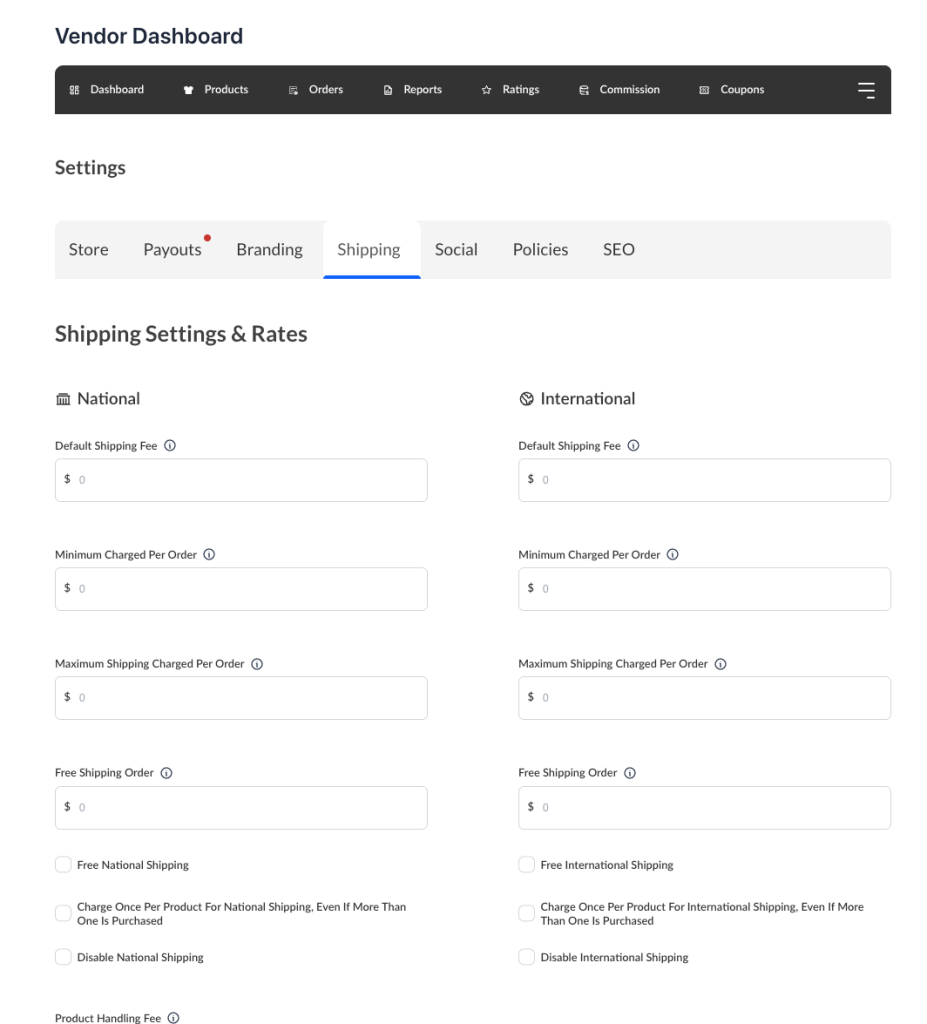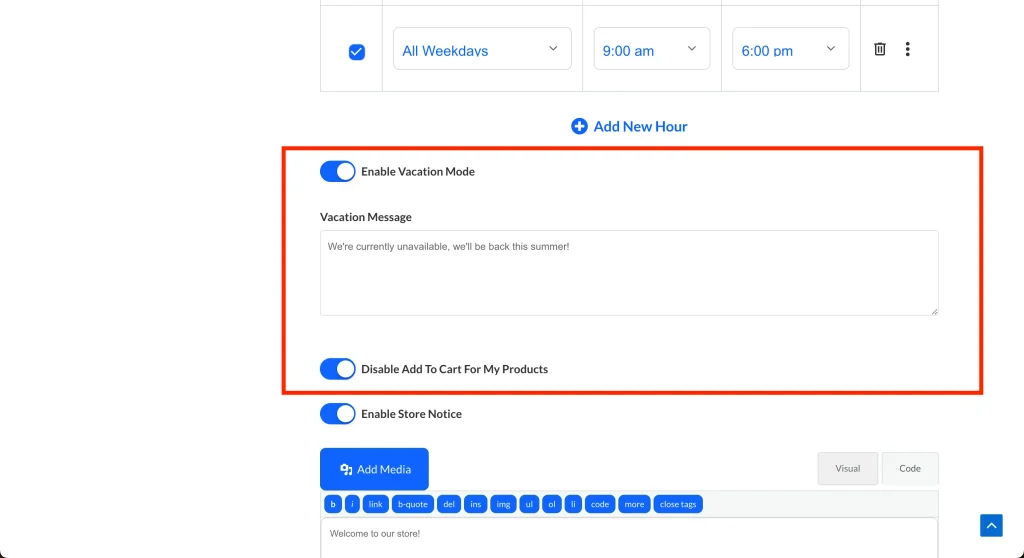Vendors are at the heart of your marketplace. It’s important to become familiar with all the features available to them. This article provides a general overview of the key tools and options your vendors can access.
By empowering vendors to manage their own stores, you not only give them autonomy but also free up your time to focus on supporting both vendors and customers more effectively.
Registration
Vendors can register in a number of ways. The entire vendor registration process is available in our vendor registration article. Vendors can register themselves from the My Account page of WooCommerce, if you have it enabled.
After the user clicks on the Register button, they are redirected to the registration form that is available below. This is where you can have the vendor enter the information you require them such as their store information, payment information, shipping, social media, policies, and SEO. This way, you can make a better-informed decision if you are ready to accept this vendor into your marketplace.
Dashboard
The vendor dashboard is the control center for the vendor. This is where they get an up-to-date view of everything that is happening in their particular store. They can see their order totals, commissions due and paid, product, and order management. Update their settings, view ratings, create coupons, and more.
Vendor Store
Each vendor has their own corner of the marketplace known as the vendor store. This is a modification of the standard WooCommerce Product archive. The vendors are able to upload their own banner and store icon. This will allow them to add some level of personalisation to their stores without impacting the overall design of the marketplace. They are able to customise these options from their dashboard on the settings page.
Store URL
Each vendor gets their own store URL. The URL slug is determined by the global settings in the marketplace settings in the WordPress admin. You can change the ‘vendors’ part of the URL to a term that better represents your marketplace. For instance, you can change this to ‘makers’ if your marketplace is a maker marketplace.
Products
Vendors can manage their own products so that you don’t have to. They can import, export, add, edit, and delete their own products. As the marketplace admin, you can set required fields, hide fields you don’t require, and more. We also provide templates and filters to highly customize the product edit forms, including custom product edit forms.
Orders
Vendors are able to view and manage their orders. The orders screen allows the vendors to mark the order shipped, add tracking information, print out shipping labels, and add order notes.
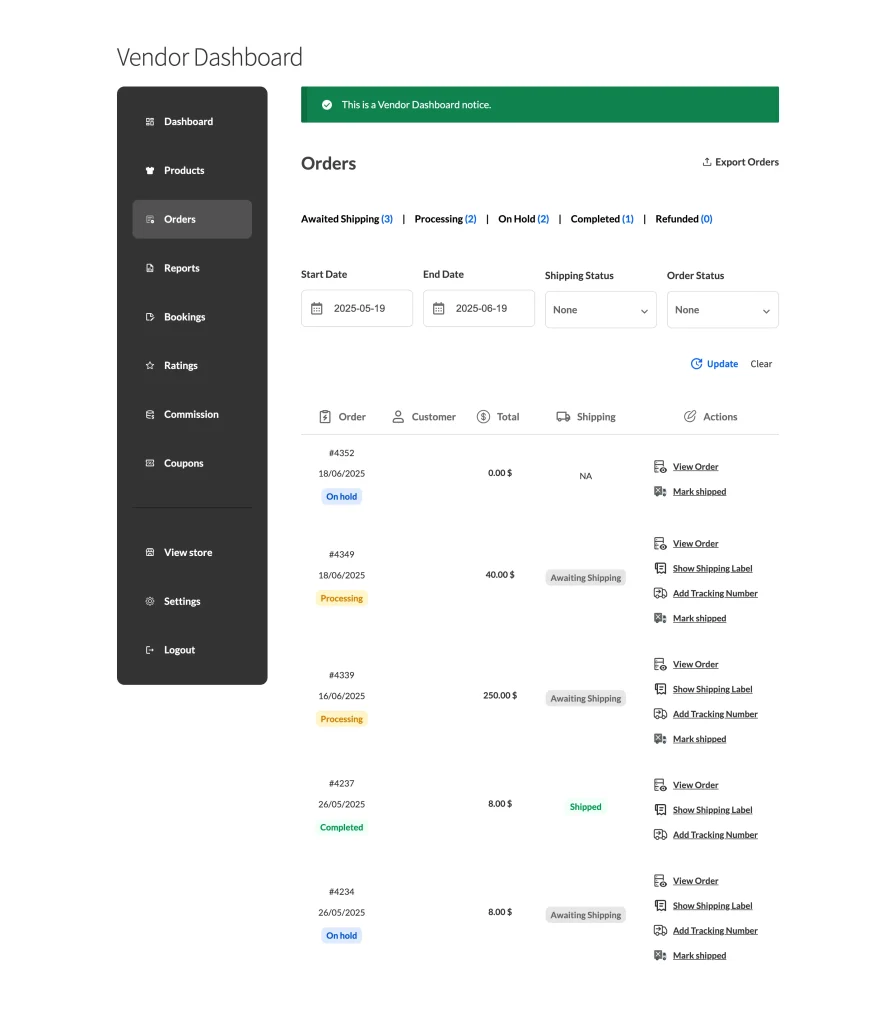
Coupons
Vendors can manage their own coupons that will only apply to their products. This gives them opportunities to increase traffic and use coupons in their own marketing. They can advertise their coupons via their store notices or via their own email newsletters or social media channels.
Shipping
Vendors can manage their own shipping with the built-in Flat Rate and Table Rate shipping systems. You can configure the marketplace to use a single shipping system or allow the vendors to select which shipping system they want to use. This provides a large amount of flexibility for controlling shipping without having to pay for a 3rd party shipping plugin.
SEO
WC Vendors includes built-in SEO features for vendors. This includes SEO options for their stores and individual products. The Store’s SEO provides options for social media sharing and standard SEO features.
Google Analytics
Vendors can add their Google Analytics tracking code, which enables tracking analytics on all their store and product pages. This is the best way to provide analytics to your vendors.
Vacation Mode
Vendors can put their store into vacation mode. This will add a store notice that the vendor can customize to their requirements. They can also disable the ability for customers to purchase their products while they are on vacation.
Emails
There are several emails that the system can send to the vendor. Vendors will receive an email every time an order is placed. You can enable stock notification emails. They will receive an email during their application. Vendors can also trigger emails to customers and to the marketplace admin. When a vendor marks an order shipped, and adds a tracking number or an order note, the customer will be notified. If you have product submission approval turned on, the marketplace admin will be notified for every product submitted.